Custom Notes: Difference between revisions
Jump to navigation
Jump to search
m added new screenshot |
No edit summary |
||
| (4 intermediate revisions by 2 users not shown) | |||
| Line 1: | Line 1: | ||
<center><small>(Navigate to [[Custom Events|< Custom Events]] | <b>[[I-Star Admin User Guide]]</b>)</small></center> | <center><small>(Navigate to [[Custom Events|< Custom Events]] | <b>[[I-Star Admin User Guide]]</b> | [[Site Personnel Pupil Contacts|Site Personnel/Pupil Contacts >]])</small></center> | ||
''' | ''Custom Notes'' is where you can set up your custom events for the drop-downs on the ''Note Type'' section of the student's profile. | ||
[https://youtu.be/6-Wj6G1WVjk To add a Custom Note] from the '''Utilities''' drop-down, click '''Custom Notes'''. | |||
[[File: | [[File:Customnotes.png|none|thumb|517x517px]] | ||
<center><small>(Navigate to [[Custom Events|< Custom Events]] | <b>[[I-Star Admin User Guide]]</b>)</small></center> | |||
To add a new ''Note Type'', click '''the + on the upper right-hand side of your screen.''' | |||
''Note: All custom notes currently in place will be visible under the Description column.'' | |||
[[File:Addanewnote.png|none|thumb|1175x1175px]] | |||
Title your new ''Note Type'' and click the '''Save''' button. | |||
[[File:CUSTOMNOTEEXAMPLE.png|none|thumb|936x936px]] | |||
Click [https://www.hbug.k12.il.us/istarplusguide/index.php?title=Custom_Events&veaction=edit HERE] for how to pull in the Custom Note to the Student's Profile. (Begin at the last 4 steps of that page) | |||
<center><small>(Navigate to [[Custom Events|< Custom Events]] | <b>[[I-Star Admin User Guide]]</b> | [[Site Personnel Pupil Contacts|Site Personnel/Pupil Contacts >]])</small></center> | |||
Latest revision as of 14:28, 10 March 2025
Custom Notes is where you can set up your custom events for the drop-downs on the Note Type section of the student's profile.
To add a Custom Note from the Utilities drop-down, click Custom Notes.
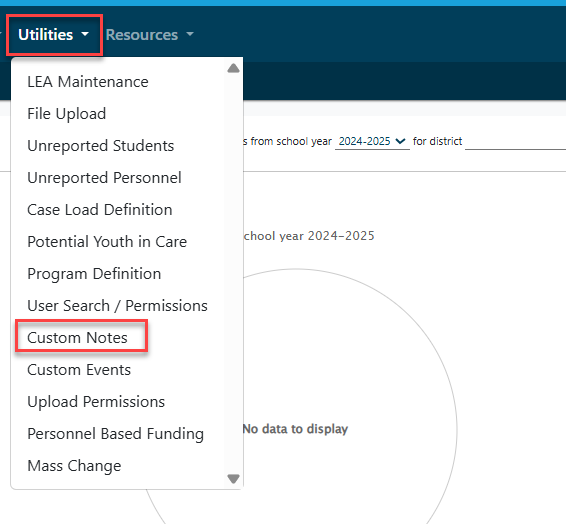
To add a new Note Type, click the + on the upper right-hand side of your screen.
Note: All custom notes currently in place will be visible under the Description column.
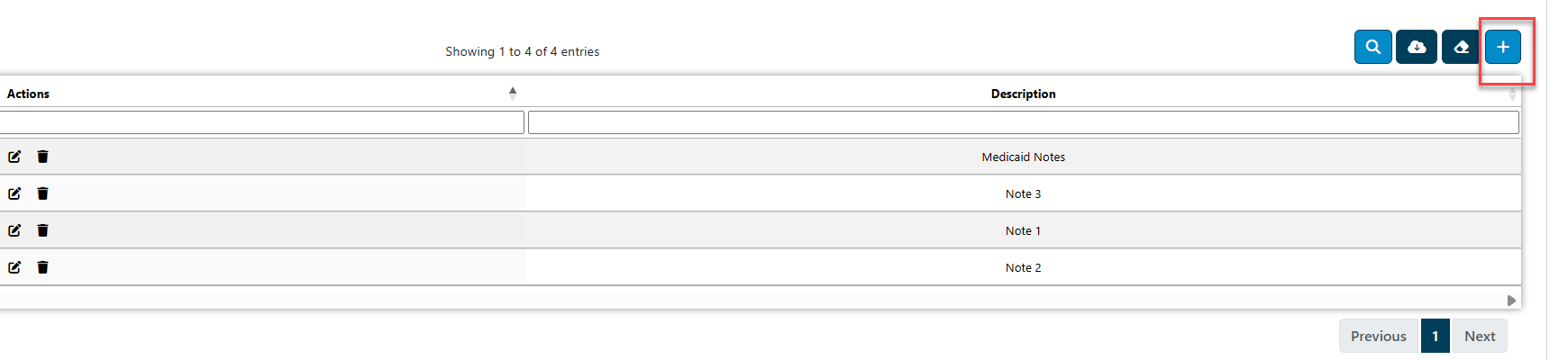
Title your new Note Type and click the Save button.
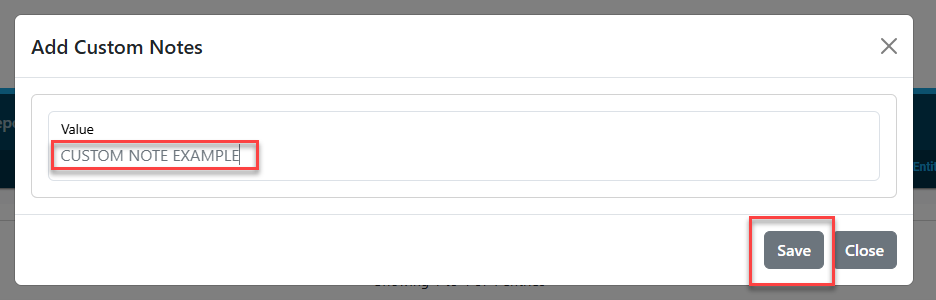
Click HERE for how to pull in the Custom Note to the Student's Profile. (Begin at the last 4 steps of that page)