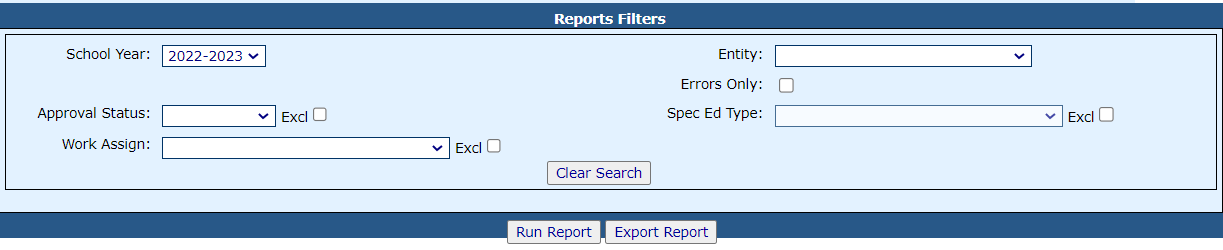Personnel Reports
To access personnel reports, click the Reports tab.
Select Application Reports.
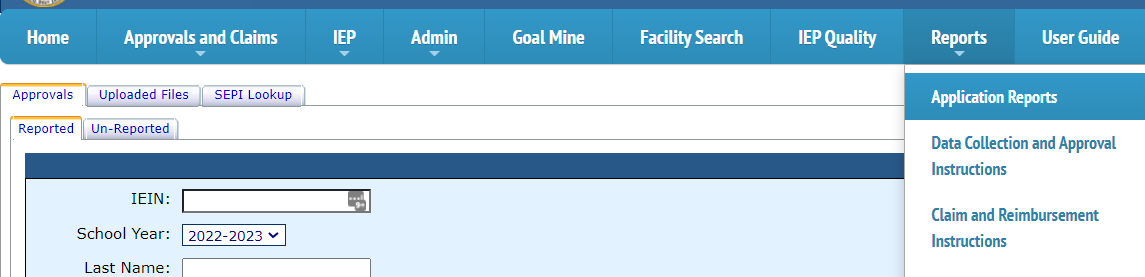
Select the desired Report Type and Report Categories from the drop-down.

Choose the report you wish to run/export by clicking the radio button under the Select Report column.
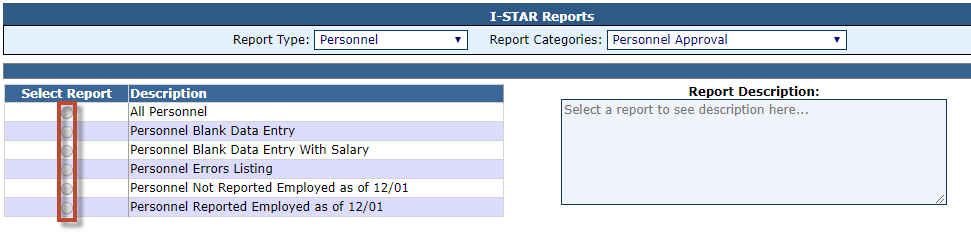
NOTE: You can also run Personnel- Historical reports from the 2016-2017 School Year. To view the report, select Personnel-Historical Report Type, Personnel/Reimbursement Claims for Report Categories, then select the desired report.
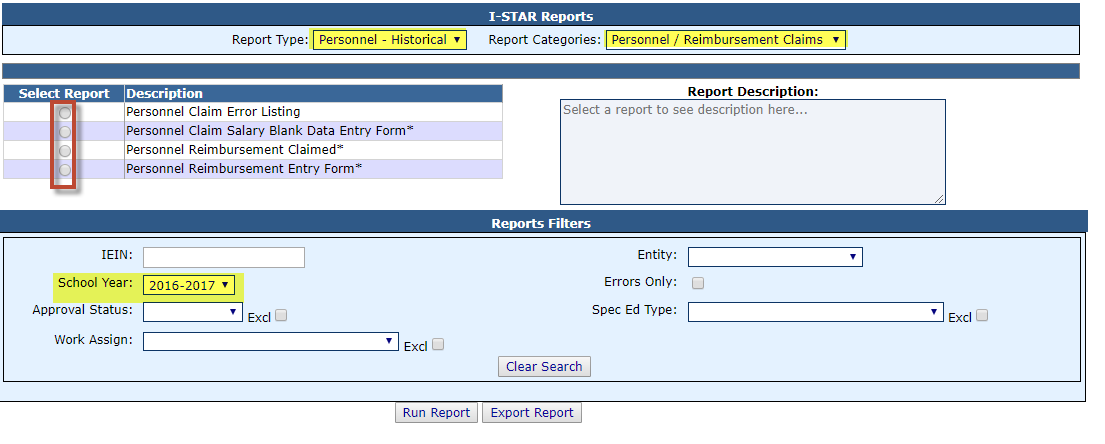
Select any desired filters and click either Run Report or Export Report.