How to Show or Hide SIS Enrollment: Difference between revisions
Jump to navigation
Jump to search
Created page with "From the '''Approval and Claims''' drop down menu, select '''Student''' and '''Approvals'''. none|thumb|514x514px Search for a student by using any of the available filters (SIS #, Last Name, First Name, School Year, Status, Grade, Term, Resident School, Serving District, Serving School, Disability, Fund Code, Class Teacher, Class Name, and/or Event." |
mNo edit summary |
||
| Line 4: | Line 4: | ||
Search for a student by using any of the available filters (SIS #, Last Name, First Name, School Year, Status, Grade, Term, Resident School, Serving District, Serving School, Disability, Fund Code, Class Teacher, Class Name, and/or Event. | [https://youtu.be/qGk-oI-dKcc Search for a student] by using any of the available filters (SIS #, Last Name, First Name, School Year, Status, Grade, Term, Resident School, Serving District, Serving School, Disability, Fund Code, Class Teacher, Class Name, and/or Event. | ||
Revision as of 10:19, 3 October 2022
From the Approval and Claims drop down menu, select Student and Approvals.
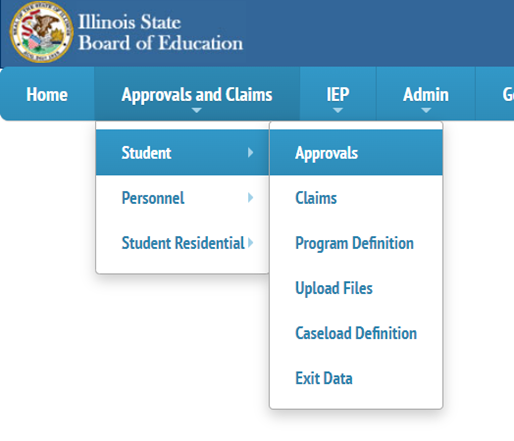
Search for a student by using any of the available filters (SIS #, Last Name, First Name, School Year, Status, Grade, Term, Resident School, Serving District, Serving School, Disability, Fund Code, Class Teacher, Class Name, and/or Event.