Site Personnel Pupil Contacts: Difference between revisions
No edit summary |
No edit summary |
||
| Line 15: | Line 15: | ||
Upon selecting, a new browser page will open with a list of all <u>student data contacts</u> for all districts. | Upon selecting, a new browser page will open with a list of all <u>student data contacts</u> for all districts. | ||
[[File:Student data entry pupil.png|none|thumb|811x811px]] | |||
To search for a specific district, hit “'''Ctrl+ F'''” on your keyboard to bring up the search bar. Type in the ''district information'' for which you are searching and hit enter. | |||
[[File:Search harrisburg.png|none|thumb|423x423px]] | |||
The search filters will highlight the district in '''blue'''. | |||
[[File:Cusd3.png|none|thumb|480x480px]] | |||
The person responsible for handling the student data entry will populate in '''bold''' above the district(s) that they manage. | |||
Note: If data is managed by a ''cooperative'' and not a standalone district, the contact’s name will be displayed above all districts that they manage[AKM1] along with the telephone number and email address. | |||
----[AKM1] | |||
Revision as of 13:44, 30 September 2022
In some cases, it is necessary for a student’s current district to contact the previous district.
For example, if you’ve added a new student to your district but the error code F-084 code (pictured below) populates onto the approval record, two active records in I-Star have overlapping dates.

Your error code will specify which district is responsible for overlapping with your record. Additionally, the other district will receive the same error code, but with your district information.
Once you know which district you must contact to correct errors, hover over the Reports tab at the top of the landing page and select the ‘Site Pupil Contact’ for individuals responsible for student data reporting.
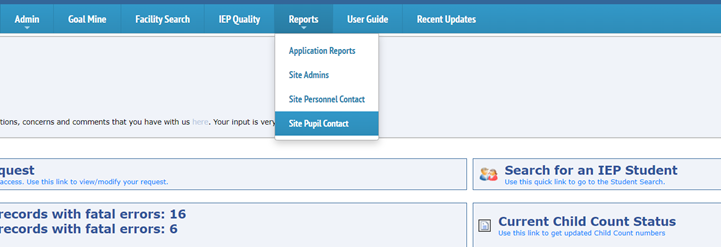
Upon selecting, a new browser page will open with a list of all student data contacts for all districts.

To search for a specific district, hit “Ctrl+ F” on your keyboard to bring up the search bar. Type in the district information for which you are searching and hit enter.
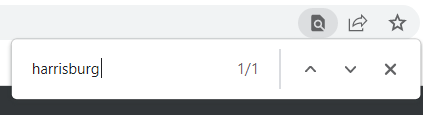
The search filters will highlight the district in blue.
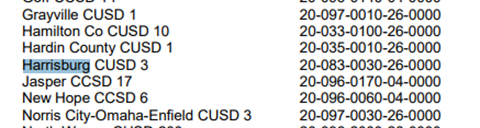
The person responsible for handling the student data entry will populate in bold above the district(s) that they manage.
Note: If data is managed by a cooperative and not a standalone district, the contact’s name will be displayed above all districts that they manage[AKM1] along with the telephone number and email address.
[AKM1]