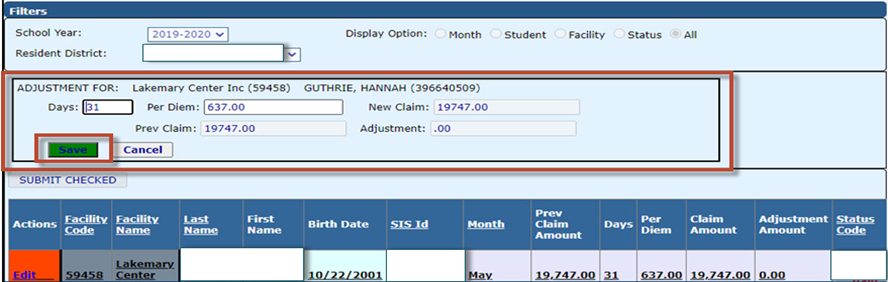Room and Board Claims: Difference between revisions
added content |
No edit summary |
||
| Line 1: | Line 1: | ||
<center><small>(Navigate to [[Room and Board Approvals|< Room and Board Approvals]] | <b>[[I-Star Student User Guide]]</b> | [[Residential Reports|Residential Reports >]])</small></center> | |||
To view, enter, and edit the Room & Board Residential Claims, click '''Approvals and Claims''' - '''Student Residential''' then '''Residential Claims.''' | To view, enter, and edit the Room & Board Residential Claims, click '''Approvals and Claims''' - '''Student Residential''' then '''Residential Claims.''' | ||
[[File:Rnclaims.png|none|thumb|794x794px]] | [[File:Rnclaims.png|none|thumb|794x794px]] | ||
| Line 37: | Line 40: | ||
NOTE: If a second adjustment is required, contact Jodi Whitlow in the Division of Funding & Disbursements at ISBE. | NOTE: If a second adjustment is required, contact Jodi Whitlow in the Division of Funding & Disbursements at ISBE. | ||
[[File:Rnbclaims25.png|none|thumb|888x888px]] | [[File:Rnbclaims25.png|none|thumb|888x888px]] | ||
<center><small>(Navigate to [[Room and Board Approvals|< Room and Board Approvals]] | <b>[[I-Star Student User Guide]]</b> | [[Residential Reports|Residential Reports >]])</small></center> | |||
Revision as of 09:24, 2 September 2022
To view, enter, and edit the Room & Board Residential Claims, click Approvals and Claims - Student Residential then Residential Claims.
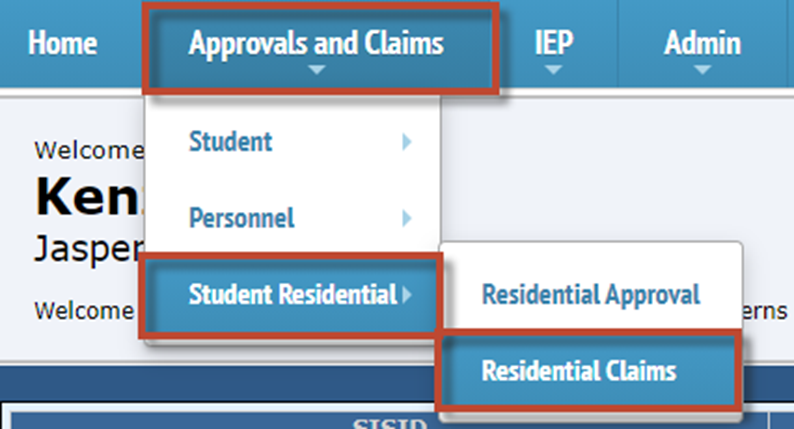
A claim will be created each month for the approved dates on the current 34-37. To start a claim, click edit for the desired month.
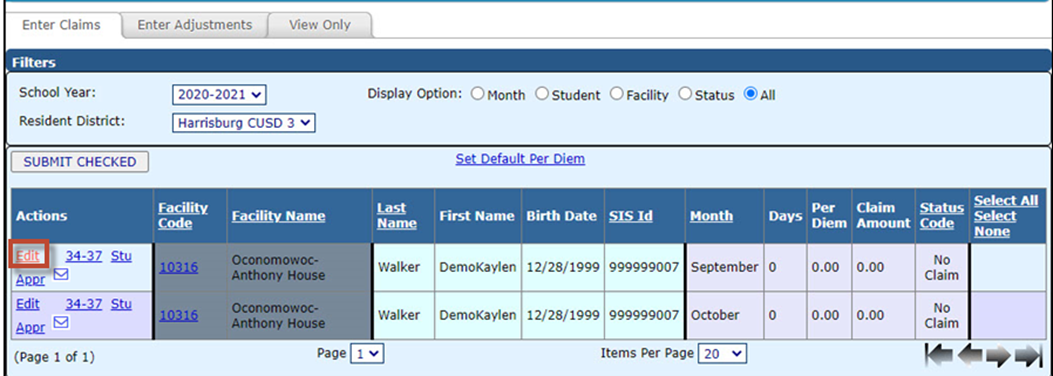
Enter the number of days for the claim then click Save.
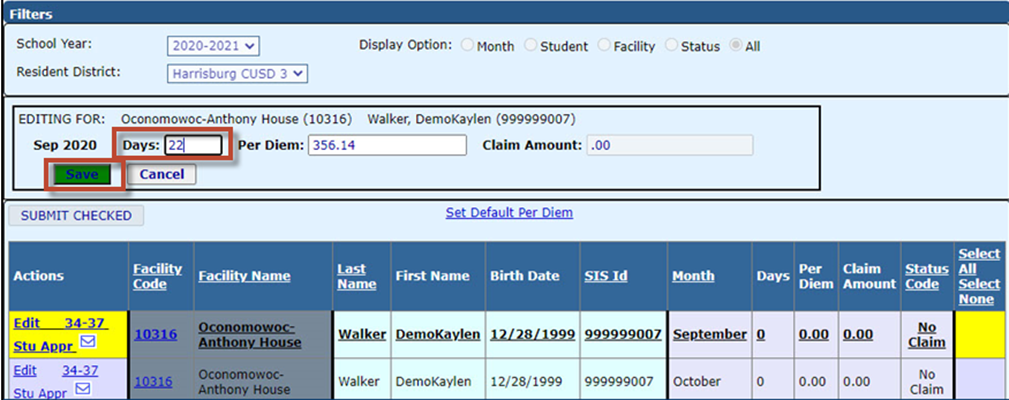
Notice that the claim is still in Draft status. Check the box on the far-right side of the grid for any claims that you would like to submit then click submit checked.
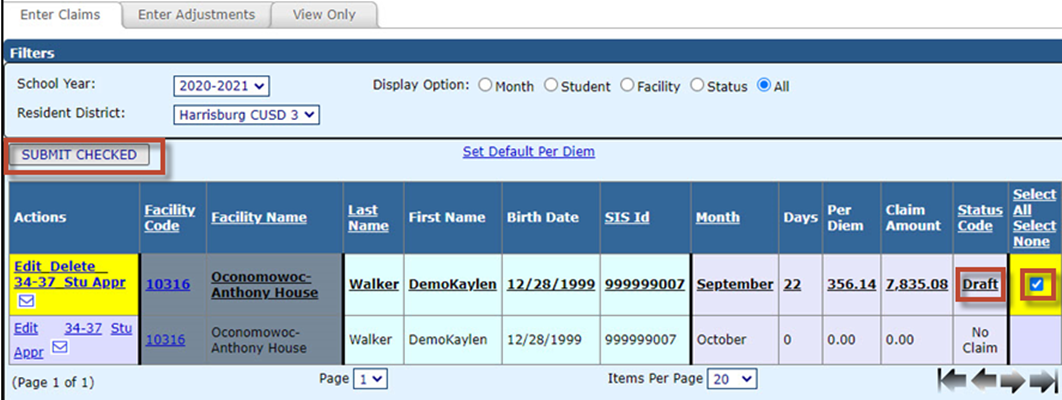
The record will be error checked.
NOTE: Something on the student approval does not match this record. Either you or the person that enters your student approval data will need to check the record and correct the discrepancy.
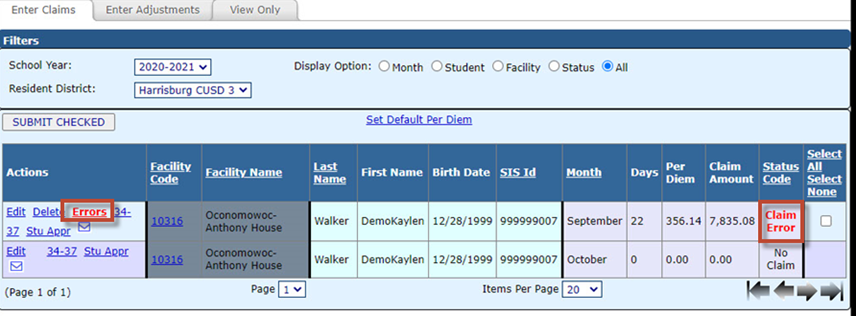
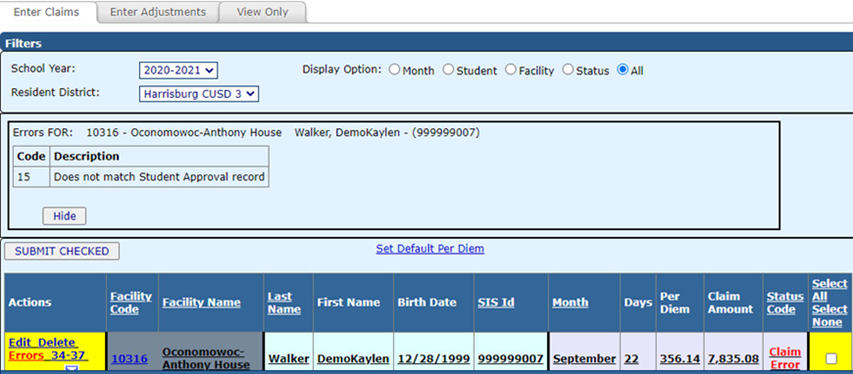
To view the approval data from FACTS, click Stu Appr.
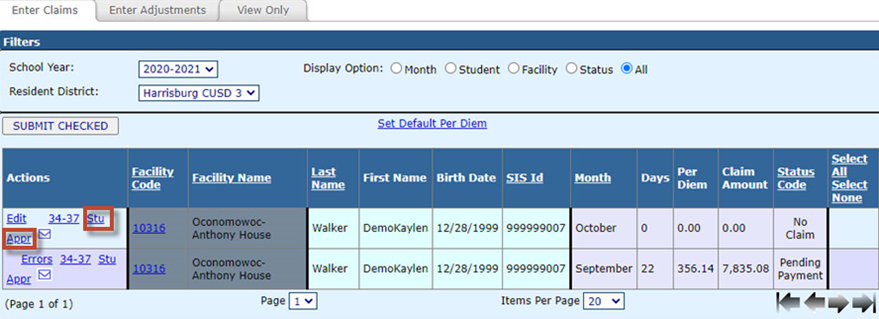
If you have questions while completing the claim about the 34-37 approval, click the envelope under Actions to email ISBE.
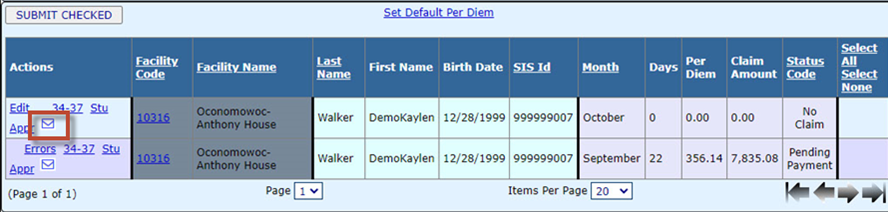
Once a claim is Paid, one adjustment can be made on the claim. Click Enter Adjustments tab. Click Edit next to the claim that you would like to adjust.
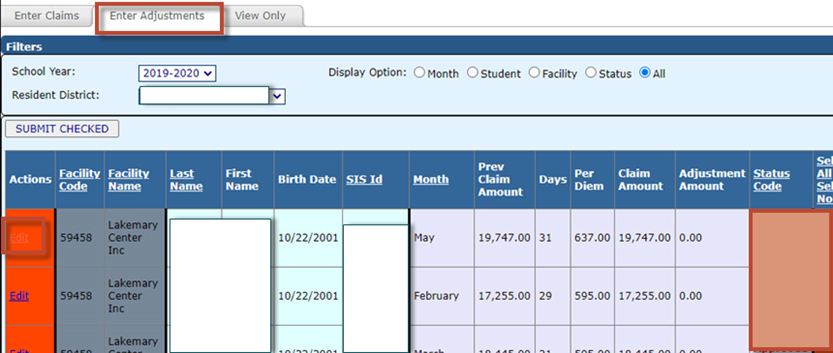
Adjust the data as necessary then click Save.
NOTE: If a second adjustment is required, contact Jodi Whitlow in the Division of Funding & Disbursements at ISBE.