Special Needs Definition: Difference between revisions
Jump to navigation
Jump to search
Created page with "''Special Needs Definition'' is where you can set up your special needs for the drop-downs on the special transportation section of the student's profile. '''Step 1:''' To add a ''Special Needs Definition'' from the '''Admin''' drop-down menu, click '''District Maintenance''' and '''Special Needs'''. alt=Special Needs Definition|none|thumb|805x805px|Special Needs Definition '''Step 2:''' To add a new special needs definition, clic..." |
No edit summary |
||
| Line 5: | Line 5: | ||
'''Step 2:''' To add a new special needs definition, click '''Add''' next to ''Special Transportation Needs.'' | '''Step 2:''' To add a new special needs definition, click '''Add''' next to ''Special Transportation Needs.'' | ||
[[File:Adding a Special Needs Definition.png|alt=Adding a Special Needs Definition|left|thumb|1682x1682px|Adding a Special Needs Definition]] | |||
'''Step 3:''' Enter the new ''Special Need'' and click '''Save'''. | '''Step 3:''' Enter the new ''Special Need'' and click '''Save'''. | ||
[[File:Save.png|alt=Save|none|thumb|966x966px|Save]] | |||
'''Step 4:''' The new definition will show up in your list. To edit a definition, click the pencil icon. To delete, click the red '''X.''' | '''Step 4:''' The new definition will show up in your list. To edit a definition, click the pencil icon. To delete, click the red '''X.''' | ||
[[File:Special Transportation Needs.png|alt=Special Transportation Needs|none|thumb|980x980px|Special Transportation Needs]] | |||
Revision as of 14:08, 10 August 2022
Special Needs Definition is where you can set up your special needs for the drop-downs on the special transportation section of the student's profile.
Step 1: To add a Special Needs Definition from the Admin drop-down menu, click District Maintenance and Special Needs.
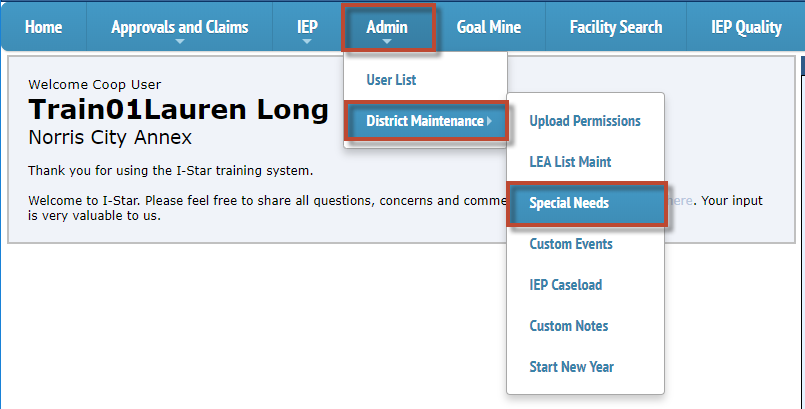
Step 2: To add a new special needs definition, click Add next to Special Transportation Needs.

Step 3: Enter the new Special Need and click Save.

Step 4: The new definition will show up in your list. To edit a definition, click the pencil icon. To delete, click the red X.
