Youth in Care Tab: Difference between revisions
mNo edit summary |
mNo edit summary |
||
| Line 1: | Line 1: | ||
'''Step 1:''' To locate the '''''Youth in Care''' '''tab''''', go to the '''Approvals and Claims''' tab, then select '''Student''' & '''Approvals'''. | '''Step 1:''' To locate the '''''Youth in Care''' '''tab''''', go to the '''Approvals and Claims''' tab, then select '''Student''' & '''Approvals'''. | ||
[[File:YIC.png|none|thumb|589x589px]] | [[File:YIC.png|none|thumb|589x589px]] | ||
| Line 9: | Line 10: | ||
'''Step 3:''' Select the '''''entity''''' related to your search and use the '''''default year''''': <u>2022-2023</u>. Click the '''Search''' button after making the appropriate selections. | '''Step 3:''' Select the '''''entity''''' related to your search and use the '''''default year''''': <u>2022-2023</u>. Click the '''Search''' button after making the appropriate selections. | ||
[[File:YIC4.png|none|thumb|1285x1285px]] | [[File:YIC4.png|none|thumb|1285x1285px]] | ||
'''Step 4:''' ''Review'' the list of students that ''may or may not populate'' at the bottom of your search screen. The '''''Possible Youth in Care''''' tab will show <u>both general education and special education students.</u> | '''Step 4:''' ''Review'' the list of students that ''may or may not populate'' at the bottom of your search screen. The '''''Possible Youth in Care''''' tab will show <u>both general education and special education students.</u> | ||
'''Step 5:''' If your search shows no students, your district does not currently have any '''''Youth in Care students''''' to report. We recommend checking this tab '''once a month''' for any new students that may become affiliated with the <u>Department of Children and Family Services.</u> | '''Step 5:''' If your search shows no students, your district does not currently have any '''''Youth in Care students''''' to report. We recommend checking this tab '''once a month''' for any new students that may become affiliated with the <u>Department of Children and Family Services.</u> | ||
[[File:YIC5.png|none|thumb|2542x2542px]] | [[File:YIC5.png|none|thumb|2542x2542px]] | ||
'''Step 6:''' If your search shows students | |||
[[File:YIC7.png|none|thumb|861x861px]] | '''Step 6:''' If your search shows students with ''no data'' in the '''I-Star Fund Code column''', those students do not currently have an approval record in I-Star but have been identified on the '''DCFS''' file provided to ISBE. Double-check to ensure these students are not ''eligible/receiving special ed services''. If not, <u>no record should be created</u>. | ||
[[File:YIC7.png|none|thumb|861x861px]]'''Step 7:''' If your search shows students with a letter in the I-Star Fund Code column, that is the Fund Code that is currently assigned to an existing approval record. | |||
Revision as of 09:00, 24 August 2022
Step 1: To locate the Youth in Care tab, go to the Approvals and Claims tab, then select Student & Approvals.
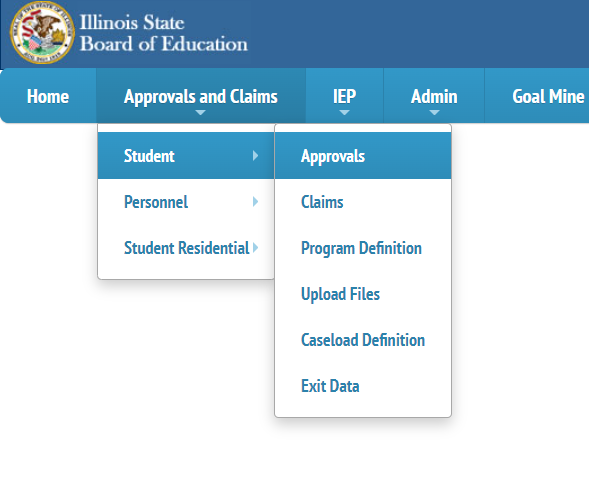
Step 2: Select the grey tab labeled Possible Youth In Care.
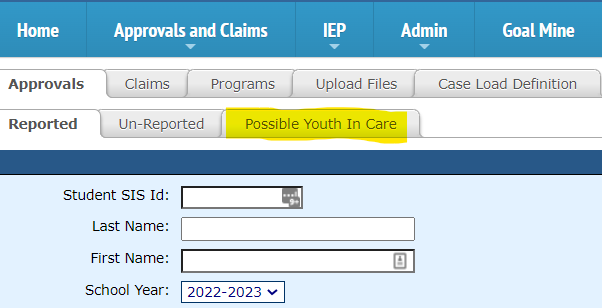
Step 3: Select the entity related to your search and use the default year: 2022-2023. Click the Search button after making the appropriate selections.
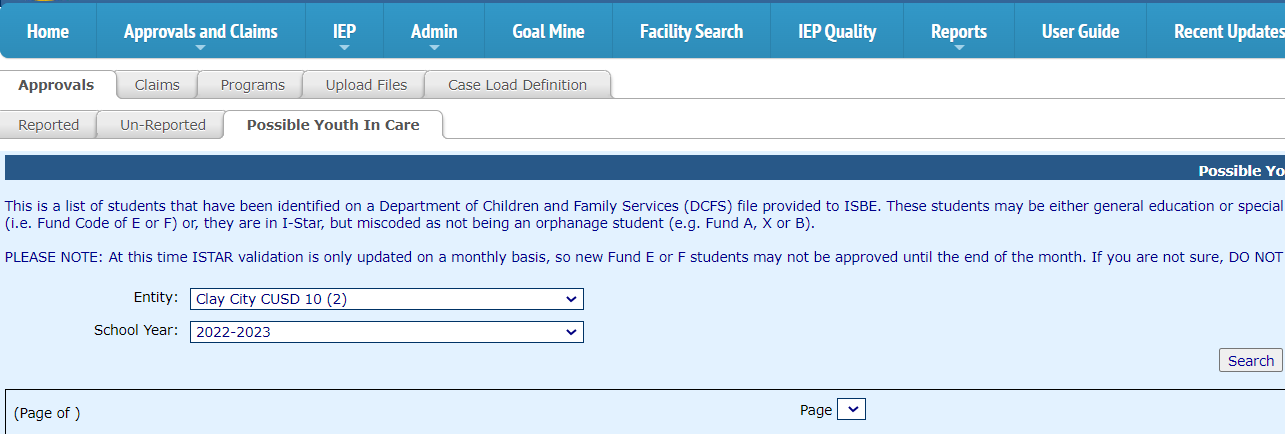
Step 4: Review the list of students that may or may not populate at the bottom of your search screen. The Possible Youth in Care tab will show both general education and special education students.
Step 5: If your search shows no students, your district does not currently have any Youth in Care students to report. We recommend checking this tab once a month for any new students that may become affiliated with the Department of Children and Family Services.

Step 6: If your search shows students with no data in the I-Star Fund Code column, those students do not currently have an approval record in I-Star but have been identified on the DCFS file provided to ISBE. Double-check to ensure these students are not eligible/receiving special ed services. If not, no record should be created.
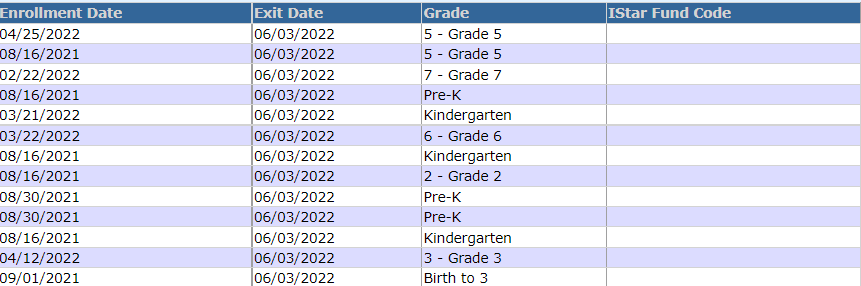
Step 7: If your search shows students with a letter in the I-Star Fund Code column, that is the Fund Code that is currently assigned to an existing approval record.