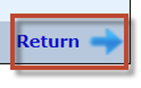Transportation: Difference between revisions
No edit summary |
No edit summary |
||
| Line 1: | Line 1: | ||
<center><small>(Navigate to [[Events|< Notes]] | <b>[[I-Star Student User Guide]]</b></small></center> | <center><small>(Navigate to [[Events|< Notes]] | <b>[[I-Star Student User Guide]]</b>)</small></center> | ||
| Line 53: | Line 53: | ||
[[File:Return button.png|none|thumb]] | [[File:Return button.png|none|thumb]] | ||
<center><small>(Navigate to [[Events|< Notes]] | <b>[[I-Star Student User Guide]]</b>)</small></center> | |||
Revision as of 07:11, 18 August 2022
Step 1: Click the Transportation button to enter to the student's special transportation information.

Step 2: Click Add next to the section you where wish to add a new record.
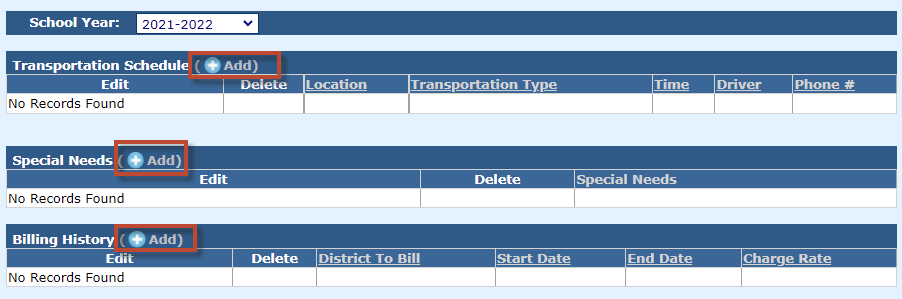
Transportation Schedule
Step 3: Enter the appropriate information and click Save.
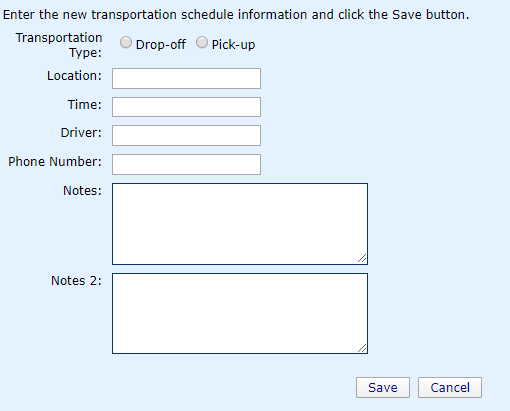
Step 4: To edit a transportation schedule record, simply click the pencil icon. To delete, click the red X.

Special Needs
Step 5: Choose the special need from the drop-down and click Save.
NOTE: Special Needs in this drop-down are populated from the Special Needs Definition that required an initial set up. Click here for instructions to add a Special Needs Definition.
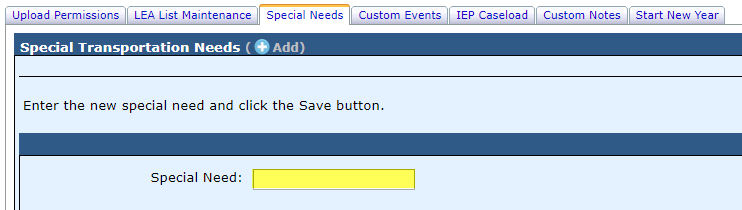
Step 6: To edit a special needs record, simply click the pencil icon. To delete, click the red X.

Billing History
Step 7: Enter the appropriate information and click Save.
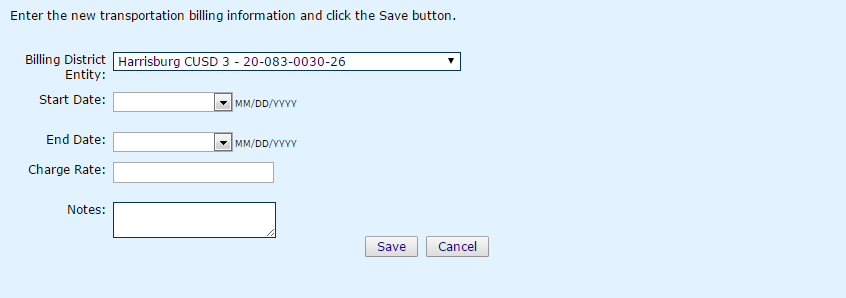
Step 8: To edit a billing history record, simply click the pencil icon. To delete, click the red X.

Step 9: Click Return to go back to the student's profile.