Case Load Import: Difference between revisions
Jump to navigation
Jump to search
content |
No edit summary |
||
| Line 1: | Line 1: | ||
<center><small>(Navigate to [[Case Load|< Case Load]] | <b>[[I-Star Student User Guide]]</b> | [[Student Approval Recheck Edits|Student Approval Recheck Edits >]])</small></center> | |||
From the '''Approvals and Claims''' drop-down menu, select '''Student''' and select '''Case Load Definition''' tab. | From the '''Approvals and Claims''' drop-down menu, select '''Student''' and select '''Case Load Definition''' tab. | ||
[[File:Caseload import.png|none|thumb|294x294px]] | [[File:Caseload import.png|none|thumb|294x294px]] | ||
| Line 34: | Line 37: | ||
[[File:Caseload import5.png|none|thumb|327x327px]] | [[File:Caseload import5.png|none|thumb|327x327px]] | ||
<center><small>(Navigate to [[Case Load|< Case Load]] | <b>[[I-Star Student User Guide]]</b> | [[Student Approval Recheck Edits|Student Approval Recheck Edits >]])</small></center> | |||
Revision as of 10:56, 12 August 2022
From the Approvals and Claims drop-down menu, select Student and select Case Load Definition tab.
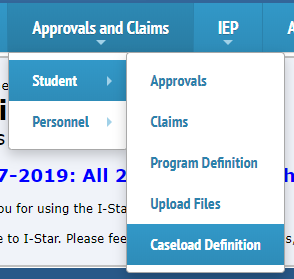
Complete the search filters to open the desired Case Load to export.
Click Search.
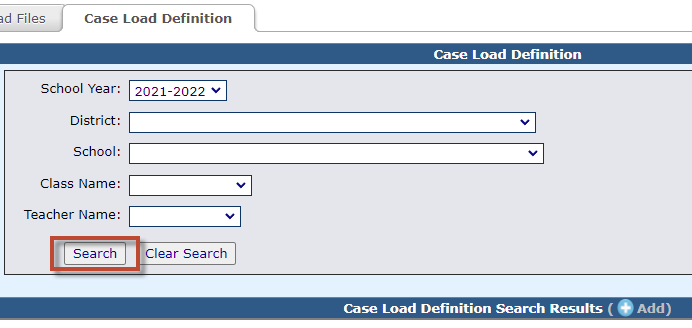
Click on the Case Load icon in the search results grid.

Click Export.
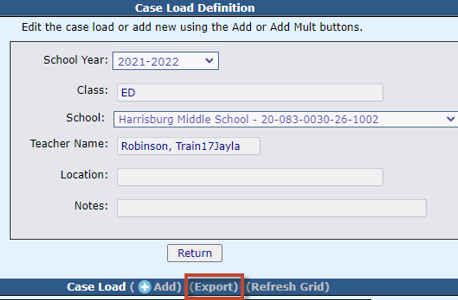
Open the Caseload.xls download file. Save it to your computer. Edit the file with any changes/additions. Save the file.
NOTE: Do no delete any columns. The format must remain in tact to import back into I-Star.
Click Choose File. Browse computer and locate the .xls file to import. Click Open.
Click Import File.

Click Refresh Grid to view import changes.
