Case Load Definition: Difference between revisions
content |
No edit summary |
||
| Line 1: | Line 1: | ||
<center><small>(Navigate to [[End Add|< End/Add]] | <b>[[I-Star Student User Guide]]</b> | [[Case Load|Case Load >]])</small></center> | |||
'''Case Load Definition is the initial set up process to use the Case Load feature in I-Star.''' | '''Case Load Definition is the initial set up process to use the Case Load feature in I-Star.''' | ||
| Line 46: | Line 49: | ||
[[File:Caseload def 7.png|none|thumb|1453x1453px]] | [[File:Caseload def 7.png|none|thumb|1453x1453px]] | ||
<center><small>(Navigate to [[End Add|< End/Add]] | <b>[[I-Star Student User Guide]]</b> | [[Case Load|Case Load >]])</small></center> | |||
Revision as of 10:54, 12 August 2022
Case Load Definition is the initial set up process to use the Case Load feature in I-Star.
From the Approvals and Claims drop-down menu, select Student and select Case Load Definition tab.
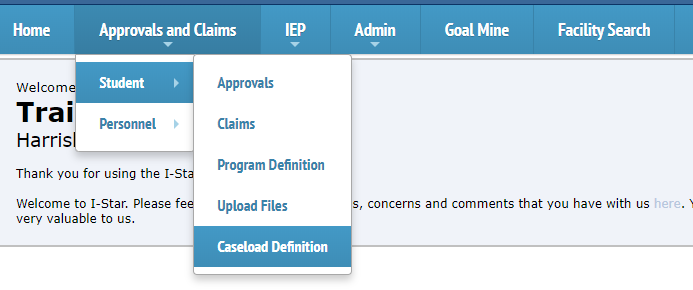
Click Add.
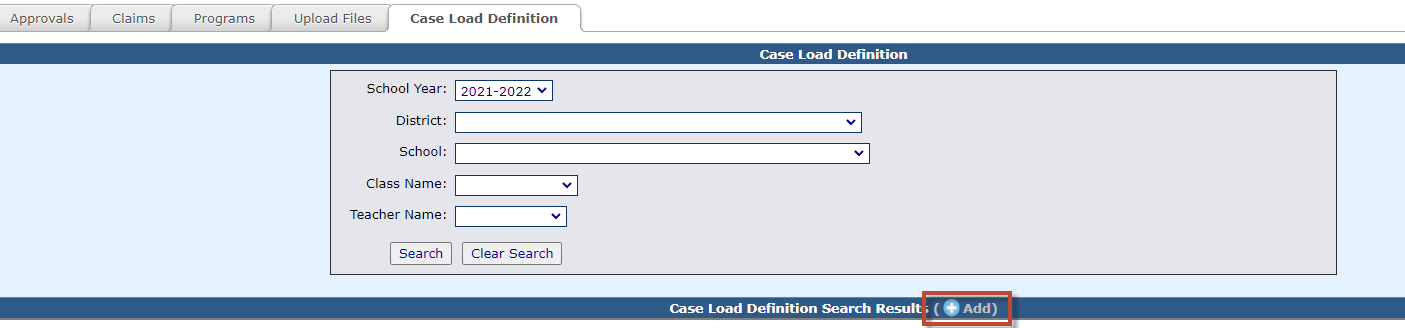
Enter the information for this Case Load Definition and click Save.
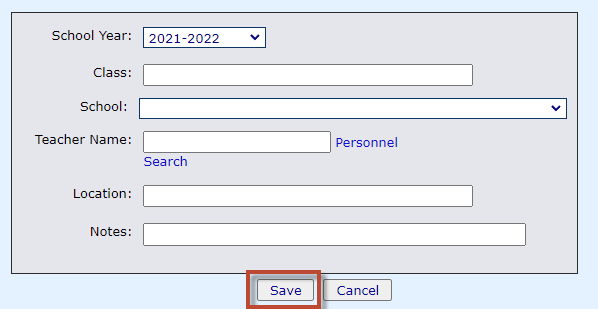
You can either type in the Teacher Name or choose to search the personnel database. To search for personnel, click Personnel Search.
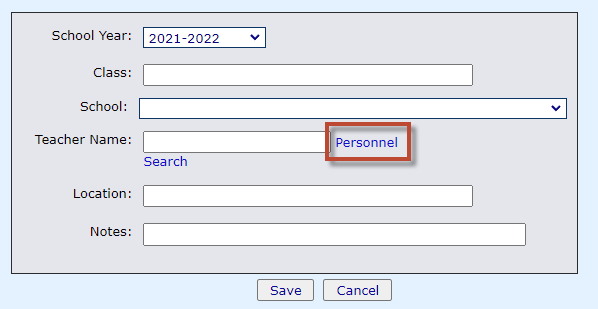
You can search for personnel by using any of the filters. When you have entered criteria in the filters, click Search.
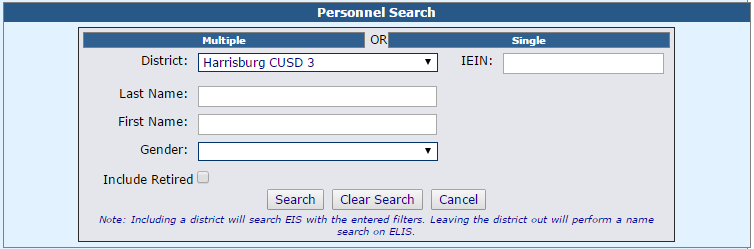
Click the check-mark beside the person you wish to select.
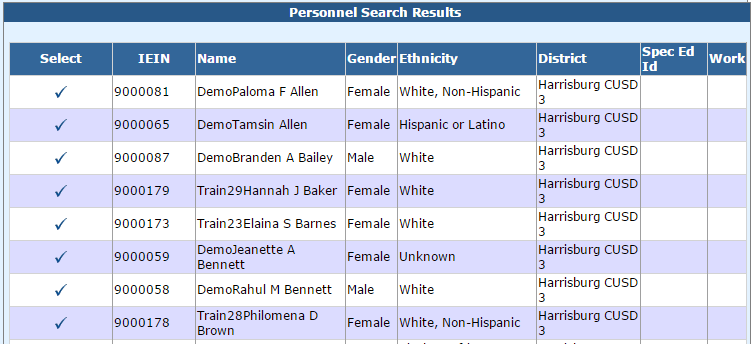
Click Save when you have completed entering the information for the Case Load Definition.
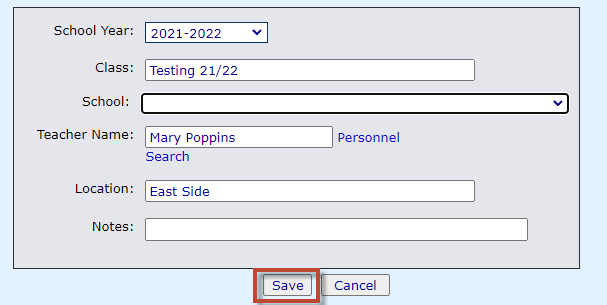
I-Star will bring you back to your Case Load Definition Results.
To edit a Case Load Definition, click the pencil icon under the Edit column or the name of the Class for the appropriate Case Load Definition.
