Editing Student Approval Record: Difference between revisions
Jump to navigation
Jump to search
Editing Student Approvals |
Spacing |
||
| Line 1: | Line 1: | ||
To edit a ''Student Approval'' record, simply click on the name of the student located below the ''Student Search Filter''. | To edit a ''Student Approval'' record, simply click on the name of the student located below the ''Student Search Filter''. | ||
[[File:Editing Student Approvals.png|none|thumb|1672x1672px | |||
[[File:Editing Student Approvals.png|none|thumb|1672x1672px]] | |||
| Line 6: | Line 8: | ||
Check for errors on this particular record by clicking the '''Save & Check Errors''' button at the bottom of the approval record. | Check for errors on this particular record by clicking the '''Save & Check Errors''' button at the bottom of the approval record. | ||
NOTE: Errors will begin with an (F-) and Warnings will begin with a (W-). Only records with errors (F-) will be disapproved. Records with warnings (W-) will be approved and picked up by ISBE | [[File:Editing Student Approvals 1.png|none|thumb|593x593px]] | ||
NOTE: Errors will begin with an (F-) and Warnings will begin with a (W-). Only records with errors (F-) will be disapproved. Records with warnings (W-) will be approved and picked up by ISBE. | |||
[[File:Editing Student Approvals 2.png|none|thumb|823x823px | [[File:Editing Student Approvals 2.png|none|thumb|823x823px]] | ||
When the student approval record is completed, select the '''Continue''' radio button and then click '''Save'''. | When the student approval record is completed, select the '''Continue''' radio button and then click '''Save'''. | ||
[[File:Editing Student Approvals 3.png|none|thumb|972x972px | [[File:Editing Student Approvals 3.png|none|thumb|972x972px]] | ||
Revision as of 14:08, 11 August 2022
To edit a Student Approval record, simply click on the name of the student located below the Student Search Filter.
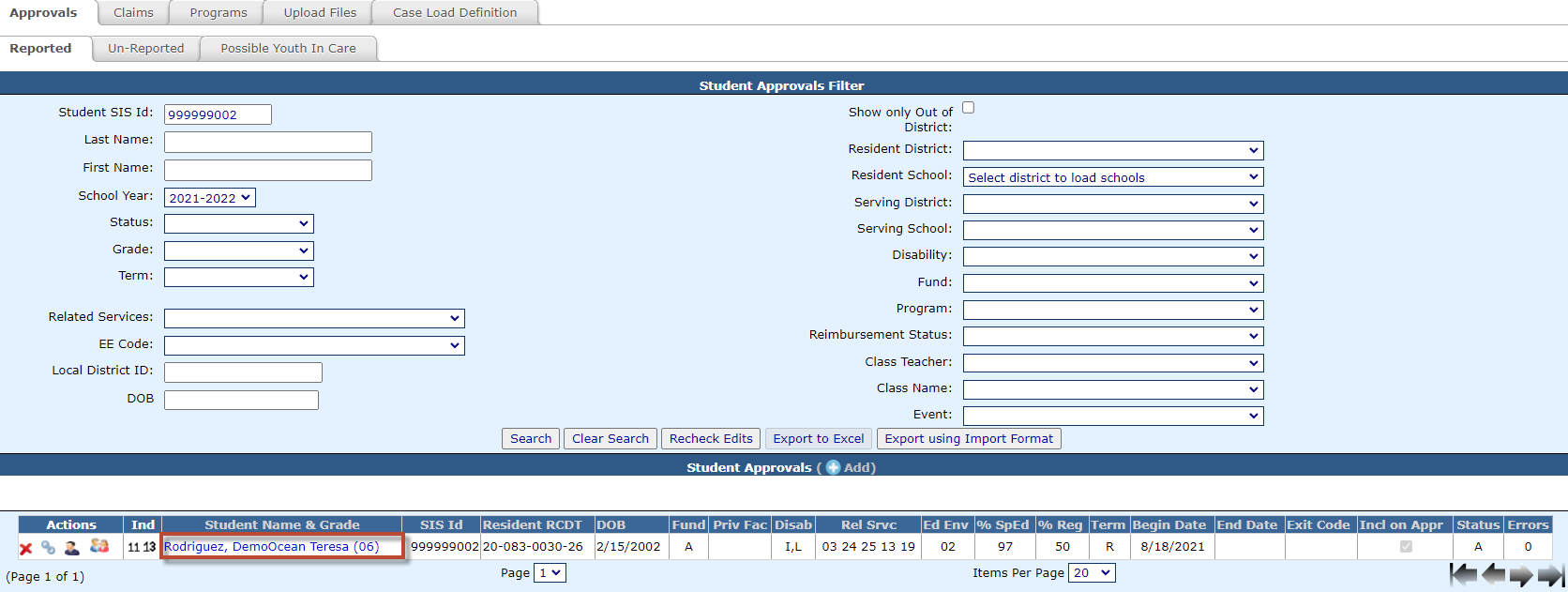
Complete the approval fields that are required for the student.
Check for errors on this particular record by clicking the Save & Check Errors button at the bottom of the approval record.
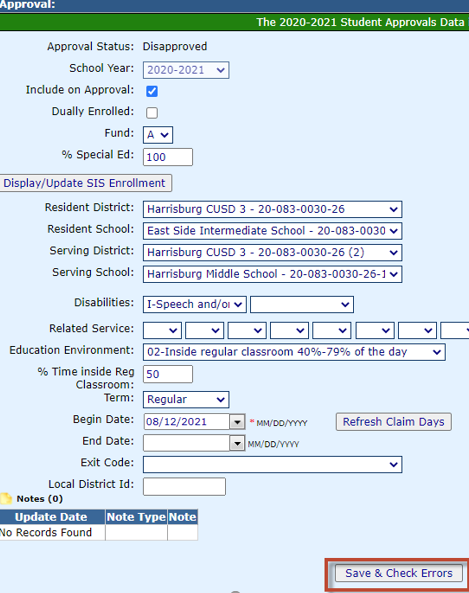
NOTE: Errors will begin with an (F-) and Warnings will begin with a (W-). Only records with errors (F-) will be disapproved. Records with warnings (W-) will be approved and picked up by ISBE.

When the student approval record is completed, select the Continue radio button and then click Save.
