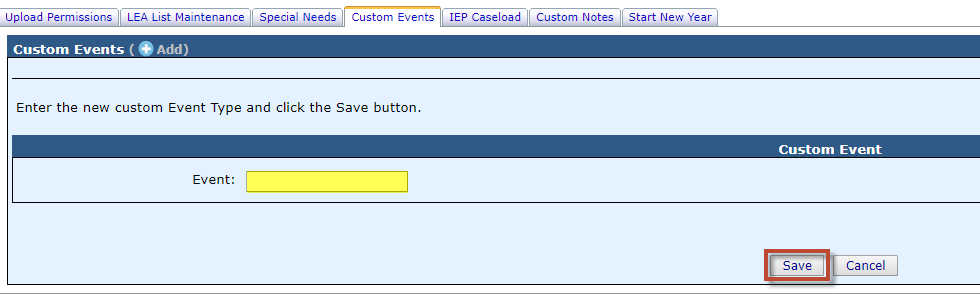Custom Events: Difference between revisions
Jump to navigation
Jump to search
Created page with "adf" |
No edit summary |
||
| Line 1: | Line 1: | ||
The ''Custom Events'' tab is where you can set up your custom events for the drop-downs on the ''Event Type'' section of the student's profile. | |||
'''Step 1:''' To add a Custom Event from the '''Admin''' drop-down menu, click '''District Maintenance''' and '''Custom Events'''. | |||
[[File:Custom Events.png|alt=Custom Events|none|thumb|805x805px|Custom Events]] | |||
'''Step 2:''' To add a new ''Event Type'', click '''Add''' next to ''Custom Events''. | |||
[[File:Add a Custom Event.png|alt=Add a Custom Event|none|thumb|715x715px|Add a Custom Event]] | |||
'''Step 3:''' Enter the new custom ''Event Type'' and click the '''Save''' button. | |||
[[File:Save Custom Event.png|alt=Save Custom Event|none|thumb|980x980px|Save Custom Event]] | |||
Revision as of 14:12, 10 August 2022
The Custom Events tab is where you can set up your custom events for the drop-downs on the Event Type section of the student's profile.
Step 1: To add a Custom Event from the Admin drop-down menu, click District Maintenance and Custom Events.
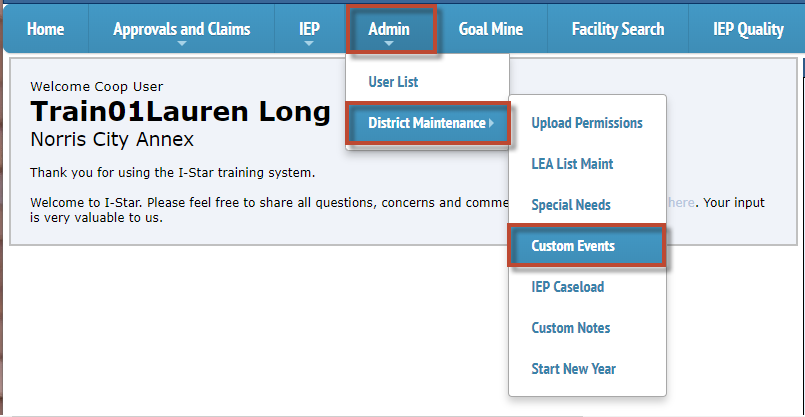
Step 2: To add a new Event Type, click Add next to Custom Events.

Step 3: Enter the new custom Event Type and click the Save button.