Approve Deny a Security Request: Difference between revisions
Jump to navigation
Jump to search
Created page with "{{DISPLAYTITLE:Approve/Deny a Security Request}} From the Landing Page of I-Star, the district or cooperative administrator will take the following steps below to approve/deny a security request: '''Step 1:''' Click '''Approve/Deny a Security Request.''' alt=Approve/Deny a Security Request|none|thumb|489x489px|Approve/Deny a Security Request '''Step 2:''' Click the '''Security Requests''' tab. File:Security Requests tab.pn..." |
No edit summary |
||
| Line 1: | Line 1: | ||
<small>Navigate to [[I-Star User Roles / Requests|< I-Star User Roles Requests]] | [[I-Star Student User Guide]] | [[Assign Security Roles|Assign Security Roles >]]</small> | |||
{{DISPLAYTITLE:Approve/Deny a Security Request}} | {{DISPLAYTITLE:Approve/Deny a Security Request}} | ||
| Line 13: | Line 15: | ||
'''Step 5:''' Click the '''Save''' radio button and then click '''Save.''' | '''Step 5:''' Click the '''Save''' radio button and then click '''Save.''' | ||
[[File:Save Request 2.png|alt=Save Request|left|thumb|985x985px|Save Request]] | [[File:Save Request 2.png|alt=Save Request|left|thumb|985x985px|Save Request]] | ||
<small>Navigate to [[I-Star User Roles / Requests|< I-Star User Roles Requests]] | [[I-Star Student User Guide]] | [[Assign Security Roles|Assign Security Roles >]]</small> | |||
Revision as of 08:17, 11 August 2022
Navigate to < I-Star User Roles Requests | I-Star Student User Guide | Assign Security Roles >
From the Landing Page of I-Star, the district or cooperative administrator will take the following steps below to approve/deny a security request:
Step 1: Click Approve/Deny a Security Request.

Step 2: Click the Security Requests tab.

Step 3: Click the icon to review the request.
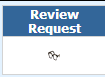
Step 4: Review the request and click Approve or Deny.

Step 5: Click the Save radio button and then click Save.

Navigate to < I-Star User Roles Requests | I-Star Student User Guide | Assign Security Roles >