Residential Reports: Difference between revisions
Jump to navigation
Jump to search
No edit summary |
No edit summary |
||
| (One intermediate revision by one other user not shown) | |||
| Line 1: | Line 1: | ||
<center><small>(Navigate to [[Room and Board Claims|< Room and Board Claims]] | <b>[[I-Star Student User Guide]]</b>)</small></center> | <center><small>(Navigate to [[Room and Board Claims|< Room and Board Claims]] | <b>[[I-Star Student User Guide]]</b> | [[Private Facility Details|Private Facility Details >]])</small></center> | ||
To access residential reports, click on the '''Reports''' tab located in the upper left hand corner of the screen. | To access residential reports, click on the '''Reports''' tab located in the upper left hand corner of the screen. | ||
| Line 24: | Line 25: | ||
When finished, you can either click '''Run Report''' or '''Export Report'''. A separate tab will open in your internet browser to preview the report. From there, you can print the report. | When finished, you can either click '''Run Report''' or '''Export Report'''. A separate tab will open in your internet browser to preview the report. From there, you can print the report. | ||
[[File:Resreports7.png|none|thumb|404x404px]] | [[File:Resreports7.png|none|thumb|404x404px]] | ||
<center><small>(Navigate to [[Room and Board Claims|< Room and Board Claims]] | <b>[[I-Star Student User Guide]]</b> | [[Private Facility Details|Private Facility Details >]])</small></center> | |||
Latest revision as of 08:02, 6 October 2022
To access residential reports, click on the Reports tab located in the upper left hand corner of the screen.
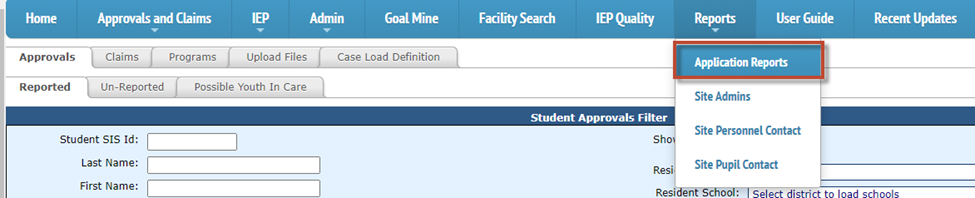
Under I-STAR Reports select Application Reports.
Select Residential for the Report Type.

Select either Residential-Approvals, or Residential-Claims, from the drop-down menu for the Report Categories.
NOTE: Depending on your Report Categories selection, this will populate different reports.
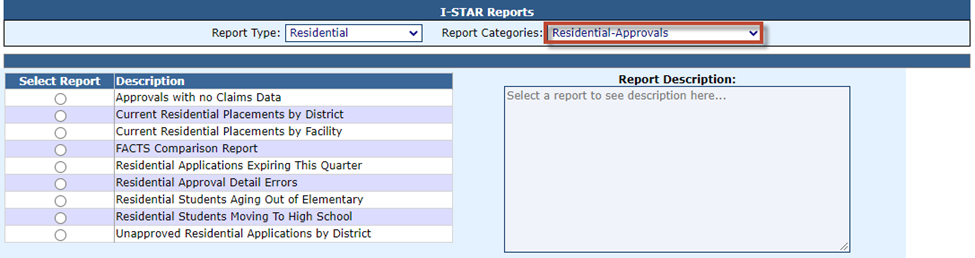
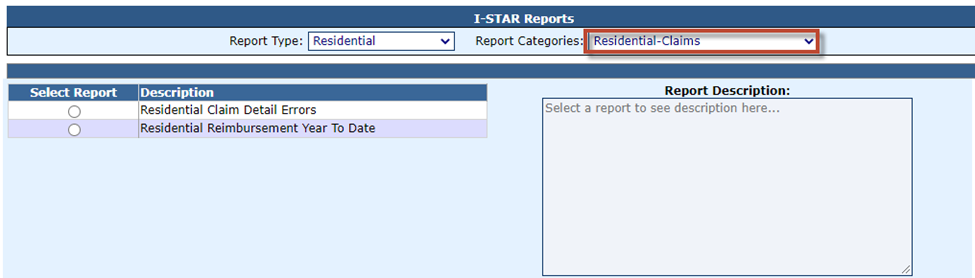
Choose the report filters you'd like for this report by clicking the drop-down under Reports Filters.

When finished, you can either click Run Report or Export Report. A separate tab will open in your internet browser to preview the report. From there, you can print the report.
