Site Personnel Pupil Contacts: Difference between revisions
No edit summary |
No edit summary |
||
| (4 intermediate revisions by 2 users not shown) | |||
| Line 1: | Line 1: | ||
<center><small>(Navigate to [[Custom Notes|< Custom Notes]] | <b>[[I-Star Admin User Guide]]</b>)</small></center> | |||
In some cases, it is necessary for a student’s current district to contact the previous district. | In some cases, it is necessary for a student’s current district to contact the previous district. | ||
| Line 9: | Line 12: | ||
Once you know which district '''you must contact''' to correct errors, hover over the ''Reports'' tab at the top of the landing page and select the ''‘Site Pupil Contact’'' for individuals responsible for student data reporting. | Once you know which district '''you must contact''' to correct errors, hover over the ''Reports'' tab at the top of the landing page and select the ''‘Site Pupil Contact’'' for individuals responsible for student data reporting. | ||
[[File:Site pupil contact1.png|none|thumb|721x721px]] | [[File:Site pupil contact1.png|none|thumb|721x721px]] | ||
| Line 32: | Line 35: | ||
Note: If data is managed by a ''cooperative'' and not a standalone district, the contact’s name will be displayed above all districts that they | Note: If data is managed by a ''cooperative'' and not a standalone district, the contact’s name will be displayed above all districts that they manage along with the ''telephone number'' and ''email address''. | ||
----[ | |||
'''00ISBE Harrisburg Project ### l8484 I-Star Client Support''' | |||
'''Client Support Staff [[Mailto:support@hbug.k12.il.us|support@hbug.k12.il.us]] 800-635-5274''' | |||
The same type of report can be selected if you require reaching out to another district in regards to '''personnel-related inquiries'''. Hover over the ''Reports tab'' and select ‘''Site Personnel Contact''’. | |||
[[File:Sitepersonnelcontact.png|none|thumb|671x671px]] | |||
Upon selecting, a new browser page will open with a list of all <u>personnel data contacts</u> for all districts. | |||
[[File:Reporting entitiy.png|none|thumb|849x849px]] | |||
Search for the ''personnel contact'' for each district by also hitting ‘'''Ctrl+F'''’ on your keyboard and typing in the ''district information'' for which you require information. | |||
Either report has a '''print option''' in the top, right-corner of the new browser window. Simply click the print icon and add to your existing records. | |||
[[File:Printoption.png|none|thumb|214x214px]] | |||
<center><small>(Navigate to [[Custom Notes|< Custom Notes]] | <b>[[I-Star Admin User Guide]]</b>)</small></center> | |||
Latest revision as of 08:17, 6 October 2022
In some cases, it is necessary for a student’s current district to contact the previous district.
For example, if you’ve added a new student to your district but the error code F-084 code (pictured below) populates onto the approval record, two active records in I-Star have overlapping dates.

Your error code will specify which district is responsible for overlapping with your record. Additionally, the other district will receive the same error code, but with your district information.
Once you know which district you must contact to correct errors, hover over the Reports tab at the top of the landing page and select the ‘Site Pupil Contact’ for individuals responsible for student data reporting.
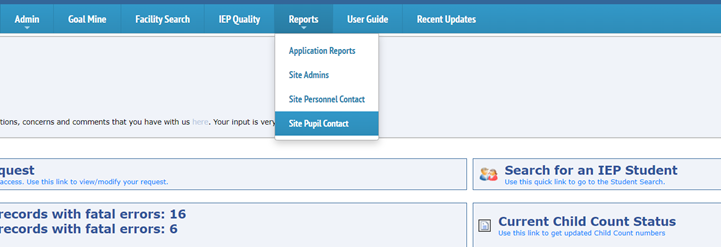
Upon selecting, a new browser page will open with a list of all student data contacts for all districts.

To search for a specific district, hit “Ctrl+ F” on your keyboard to bring up the search bar. Type in the district information for which you are searching and hit enter.
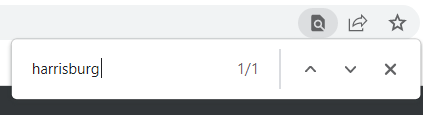
The search filters will highlight the district in blue.
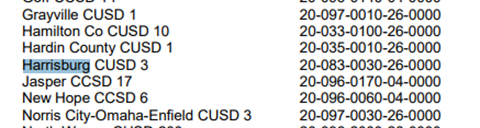
The person responsible for handling the student data entry will populate in bold above the district(s) that they manage.
Note: If data is managed by a cooperative and not a standalone district, the contact’s name will be displayed above all districts that they manage along with the telephone number and email address.
00ISBE Harrisburg Project ### l8484 I-Star Client Support
Client Support Staff [[1]] 800-635-5274
The same type of report can be selected if you require reaching out to another district in regards to personnel-related inquiries. Hover over the Reports tab and select ‘Site Personnel Contact’.
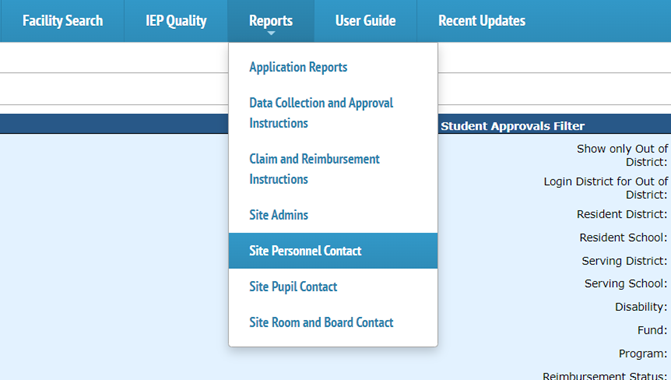
Upon selecting, a new browser page will open with a list of all personnel data contacts for all districts.

Search for the personnel contact for each district by also hitting ‘Ctrl+F’ on your keyboard and typing in the district information for which you require information.
Either report has a print option in the top, right-corner of the new browser window. Simply click the print icon and add to your existing records.
