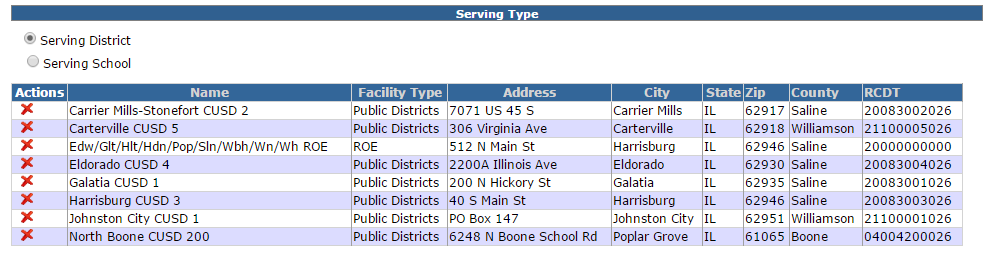LEA List Maintenance: Difference between revisions
No edit summary |
new snippet for LEA list Maintenance |
||
| (3 intermediate revisions by 2 users not shown) | |||
| Line 1: | Line 1: | ||
<center><small>(Navigate to [[Landing Page|< Landing Page]] | <b>[[I-Star | <center><small>(Navigate to [[Landing Page|< Landing Page]] | <b>[[I-Star Admin User Guide]]</b> | [[Special Needs Definition|Special Needs Definition >]])</small></center> | ||
LEA List Maintenance is where you can set up your serving districts and serving schools for the drop-downs on the student approval record. | |||
LEA List Maintenance is where you can set up your ''serving districts'' and ''serving schools'' for the drop-downs on the student approval record. | |||
From the '''Admin''' tab, click '''District Maintenance''' and '''LEA List Maintenance'''. | From the '''Admin''' tab, click '''District Maintenance''' and '''LEA List Maintenance'''. | ||
[[File: | |||
[[File:LEAList.png|none|thumb|681x681px]] | |||
[[File:LEA List Maintenance.png|alt=LEA List Maintenance|none|thumb|993x993px|LEA List Maintenance]] | [[File:LEA List Maintenance.png|alt=LEA List Maintenance|none|thumb|993x993px|LEA List Maintenance]] | ||
Click the '''Serving District''' radio button to see which districts you have chosen to appear in your drop-down. Click the '''Serving School''' radio button to see what schools you have chosen to appear in the drop-down. | Click the '''Serving District''' radio button to see which districts you have chosen to appear in your drop-down. Click the '''Serving School''' radio button to see what schools you have chosen to appear in the drop-down. | ||
To add a new district or school, make sure the radio button is on the option in which you wish to search and click '''Add''' next to ''LEA List Maintenance.'' | [https://youtu.be/AhmcH_-CBwk To add a new district or school], make sure the radio button is on the option in which you wish to search and click '''Add''' next to ''LEA List Maintenance.'' | ||
You can search by a variety of filters. Click '''Search''' when ready. | You can search by a variety of filters. Click '''Search''' when ready. | ||
[[File:Use Selected.png|alt=Entity Search|none|thumb|976x976px|Entity Search]] | [[File:Use Selected.png|alt=Entity Search|none|thumb|976x976px|Entity Search]] | ||
Once the results grid has appeared, you can select one district/school by clicking the checkmark under the ''Select'' column or ''Multi Select'' districts/schools by checking the box next to the RCDTS code and clicking '''Use Selected''' at the top. | Once the results grid has appeared, you can select one district/school by clicking the checkmark under the ''Select'' column or ''Multi Select'' districts/schools by checking the box next to the RCDTS code and clicking '''Use Selected''' at the top. | ||
[[File:Serving Districts.png|alt=Use Selected|none|thumb|978x978px|Use Selected]] | [[File:Serving Districts.png|alt=Use Selected|none|thumb|978x978px|Use Selected]] | ||
The districts/schools chosen will then show up in your list. | The districts/schools chosen will then show up in your list. | ||
[[File:Serving Districts 2.png|alt=Serving Districts|none|thumb|985x985px|Serving Districts]] | [[File:Serving Districts 2.png|alt=Serving Districts|none|thumb|985x985px|Serving Districts]] | ||
<center><small>(Navigate to [[Landing Page|< Landing Page]] | <b>[[I-Star | <center><small>(Navigate to [[Landing Page|< Landing Page]] | <b>[[I-Star Admin User Guide]]</b> | [[Special Needs Definition|Special Needs Definition >]])</small></center> | ||
Latest revision as of 12:19, 12 September 2022
LEA List Maintenance is where you can set up your serving districts and serving schools for the drop-downs on the student approval record.
From the Admin tab, click District Maintenance and LEA List Maintenance.
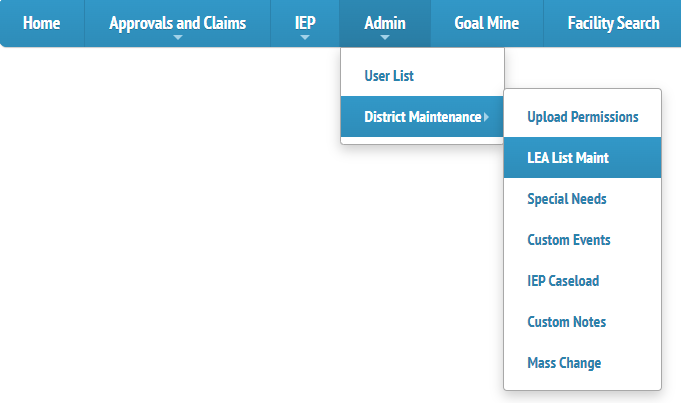
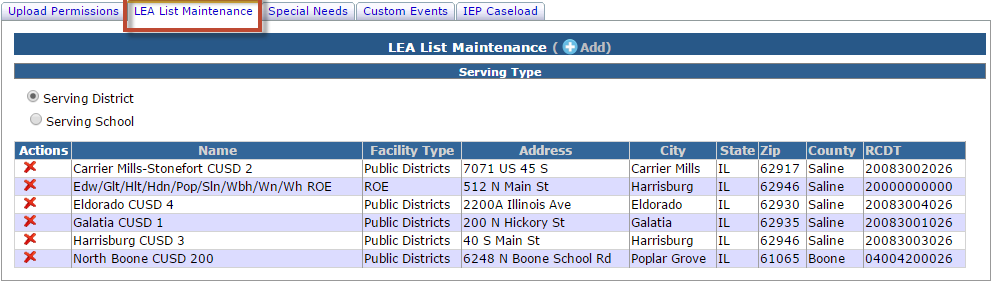
Click the Serving District radio button to see which districts you have chosen to appear in your drop-down. Click the Serving School radio button to see what schools you have chosen to appear in the drop-down.
To add a new district or school, make sure the radio button is on the option in which you wish to search and click Add next to LEA List Maintenance.
You can search by a variety of filters. Click Search when ready.
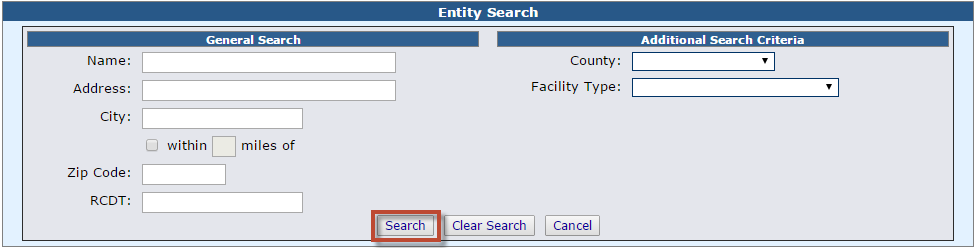
Once the results grid has appeared, you can select one district/school by clicking the checkmark under the Select column or Multi Select districts/schools by checking the box next to the RCDTS code and clicking Use Selected at the top.
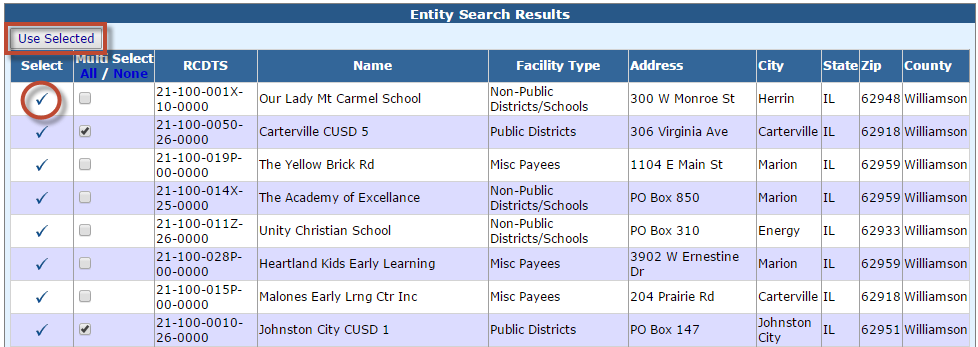
The districts/schools chosen will then show up in your list.