End Add: Difference between revisions
No edit summary |
mNo edit summary |
||
| (5 intermediate revisions by 2 users not shown) | |||
| Line 2: | Line 2: | ||
NOTE: ''End/Adds'' are performed including, but not limited to the following: | NOTE: '''''[https://youtu.be/oDJOGSugwuQ End/Adds]''''' are performed when including, but not limited to, the following: | ||
- | ''- Student turning 10 with a disability of N'' | ||
- | ''- Educational Environment Code Change'' | ||
- | ''- Disability Code Change'' | ||
- | ''- Fund Code Change'' | ||
In the ''Student Approvals'' section, click the '''chain icon''' under the ''Actions'' column for the student you wish to perform the ''[https://youtu.be/XEsNBR_v4FQ End/Add].'' | |||
In the ''Student Approvals'' section, click the chain icon under the ''Actions'' column for the student you wish to perform the ''End/Add.'' | |||
[[File:End add.png|none|thumb|1419x1419px]] | [[File:End add.png|none|thumb|1419x1419px]] | ||
Edit the ''End Date for original Approval'' of the current record if what has auto filled is not correct. Choose the ''Exit Code'' and click '''Save'''. | Edit the ''End Date for original Approval'' of the current record if what has auto-filled is not correct. Choose the ''[https://youtu.be/GF4KVg3YqWI Exit Code]'' and click '''Save'''. | ||
[[File:End add 1.png|none|thumb|529x529px]] | [[File:End add 1.png|none|thumb|529x529px]] | ||
[ | This process will make a copy of the current record. The new record will have a ''Begin Date'' one day after the end date of the original record. [https://youtu.be/vMFbJH7maU4 Edit the new approval record] for the student. To check for errors on this student approval record, click '''Save & Check Errors'''. | ||
[[File: | [[File:Copyofapproval.png|none|thumb|899x899px]] | ||
When the student approval record is completed, select the '''Continue''' radio button and then click '''Save'''. | |||
[[File: | [[File:Save End Add.png|none|thumb|988x988px]] | ||
<center><small>(Navigate to [[Deleting Student Approval Record|< Deleting Student Approval Record]] | <b>[[I-Star Student User Guide]]</b> | [[Case Load Definition|Case Load Definition >]])</small></center> | |||
[[ | |||
Latest revision as of 12:09, 12 September 2022
NOTE: End/Adds are performed when including, but not limited to, the following:
- Student turning 10 with a disability of N
- Educational Environment Code Change
- Disability Code Change
- Fund Code Change
In the Student Approvals section, click the chain icon under the Actions column for the student you wish to perform the End/Add.

Edit the End Date for original Approval of the current record if what has auto-filled is not correct. Choose the Exit Code and click Save.
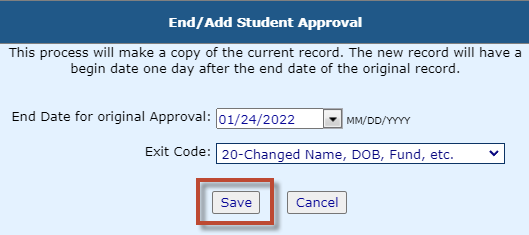
This process will make a copy of the current record. The new record will have a Begin Date one day after the end date of the original record. Edit the new approval record for the student. To check for errors on this student approval record, click Save & Check Errors.
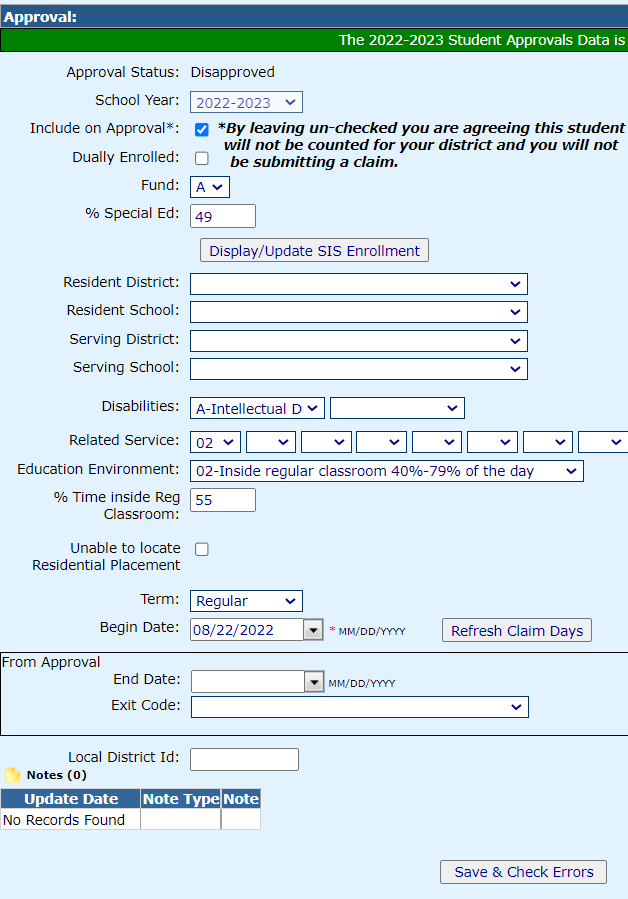
When the student approval record is completed, select the Continue radio button and then click Save.
