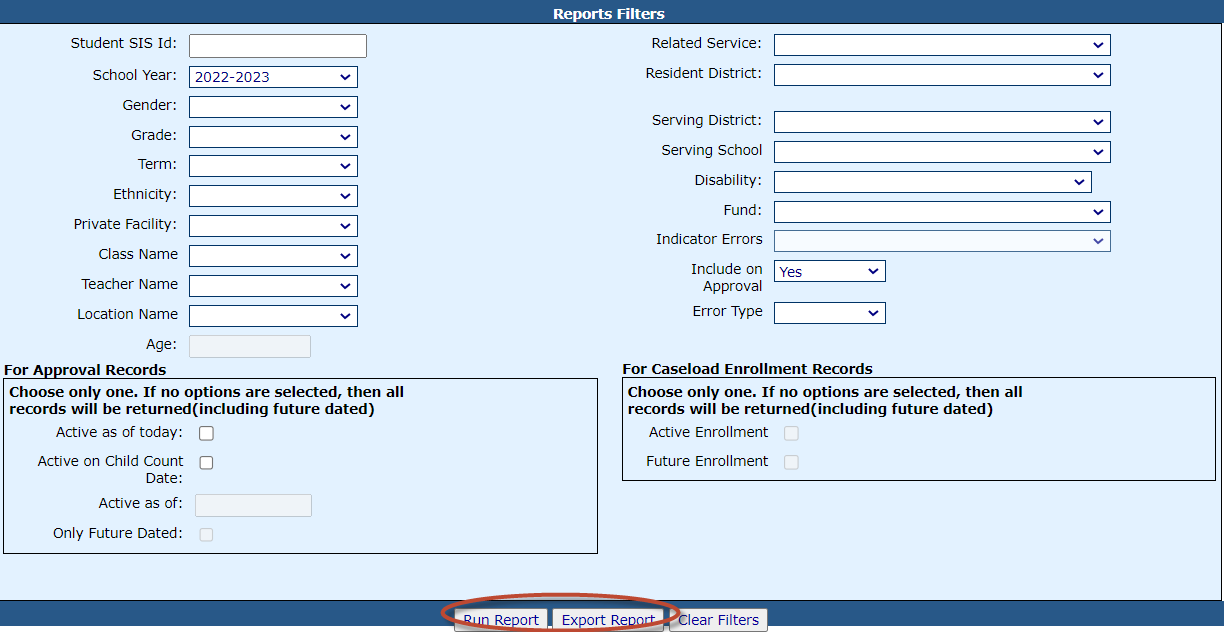Student Approval Recheck Edits: Difference between revisions
Jump to navigation
Jump to search
mNo edit summary |
mNo edit summary |
||
| Line 2: | Line 2: | ||
To check for errors in your student approval records, click '''Recheck Edits''' on the ''Student Approvals Filter'' to recalculate your errors. | To check for errors in your student approval records, click '''[https://youtu.be/yUemRQJfj1k Recheck Edits]''' on the ''Student Approvals Filter'' to recalculate your errors. | ||
[[File:Recheckeditsclick.png|none|thumb|1662x1662px]] | [[File:Recheckeditsclick.png|none|thumb|1662x1662px]] | ||
Latest revision as of 10:05, 9 September 2022
To check for errors in your student approval records, click Recheck Edits on the Student Approvals Filter to recalculate your errors.
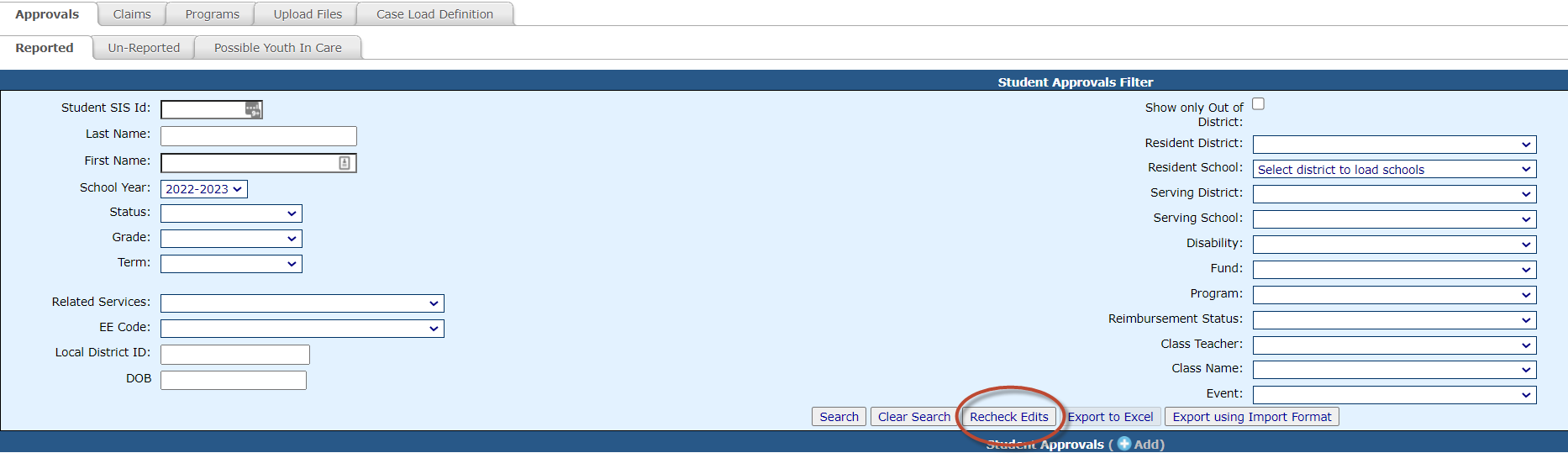
NOTE: You will receive a series of emails on the status of the error check. You will receive a final email informing you that the process is complete. Once you receive the final email, you can run the error report.
To run the Student Approval Error Report, click on the Reports tab and click Application Reports.
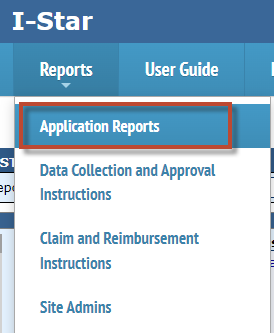
Select Student for the Report Type, select Errors under Report Categories, and click Select Report for the Student Approval Error Listing located under the Description column.
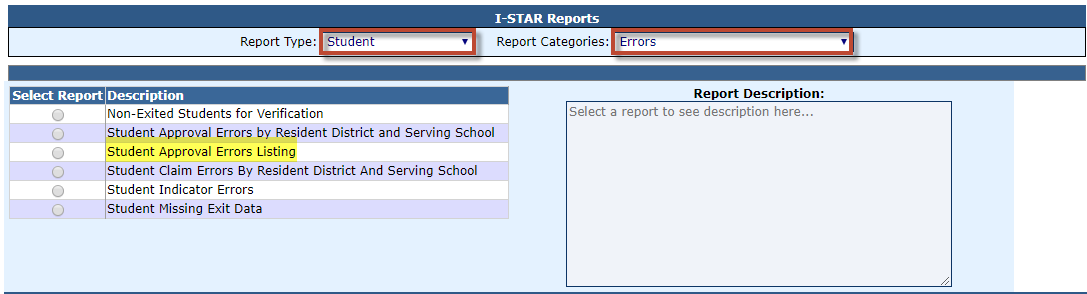
Select any desired the filters and click either Run Report or Export Report.