Editing Student Approval Record: Difference between revisions
No edit summary |
added hyper links |
||
| (4 intermediate revisions by the same user not shown) | |||
| Line 1: | Line 1: | ||
<center><small>(Navigate to [[Adding Student Approval Record|< Adding Student Approval Record]] | <b>[[I-Star Student User Guide]]</b> | [[Deleting Student Approval Record|Deleting Student Approval Record >]])</small></center> | <center><small>(Navigate to [[Adding Student Approval Record|< Adding Student Approval Record]] | <b>[[I-Star Student User Guide]]</b> | [[Deleting Student Approval Record|Deleting Student Approval Record >]])</small></center> | ||
From the '''Approvals & Claims''' drop-down menu, select '''Student''' and select '''Approvals''' tab. | |||
[[File:Editing a student approval .png|none|thumb|449x449px]] | |||
Complete the search filters to locate the student to edit. | |||
Click '''Search'''. | |||
To [https://youtu.be/vMFbJH7maU4 E''dit a'' ''Student Approval''] record, simply click on the name of the student located below the ''Student Search Filter''. | |||
[[File:Edited search.png|none|thumb|1356x1356px]] | |||
Complete the approval fields that are '''required''' for the student. | |||
[[File: | Check for errors on this particular record by clicking the '''Save & Check Errors''' button at the bottom of the approval record. | ||
[[File:Saveandcheck2.png|none|thumb|800x800px]] | |||
NOTE: Errors will begin with an (F | '''NOTE''': Errors will begin with an <u>(F)</u> and Warnings will begin with a <u>(W)</u>. Only records with errors <u>(F)</u> will be '''''disapproved'''''. Records with warnings <u>(W)</u> will be '''''approved''''' and picked up by ISBE. | ||
[[File:Editing Student Approvals 2.png|none|thumb|823x823px]] | [[File:Editing Student Approvals 2.png|none|thumb|823x823px]] | ||
When the student approval record is completed, select the '''Continue''' radio button and then click '''Save'''. | When the student approval record is '''completed''', select the '''Continue''' radio button and then click '''Save'''. | ||
[[File:Editing Student Approvals 3.png|none|thumb|972x972px]] | [[File:Editing Student Approvals 3.png|none|thumb|972x972px]] | ||
Latest revision as of 07:29, 9 September 2022
From the Approvals & Claims drop-down menu, select Student and select Approvals tab.
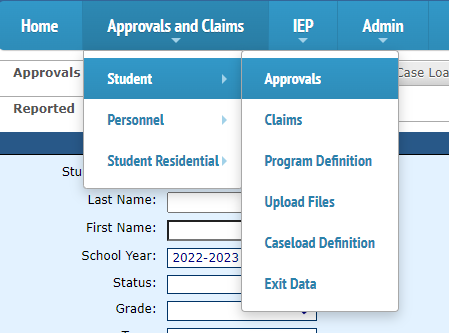
Complete the search filters to locate the student to edit.
Click Search.
To Edit a Student Approval record, simply click on the name of the student located below the Student Search Filter.
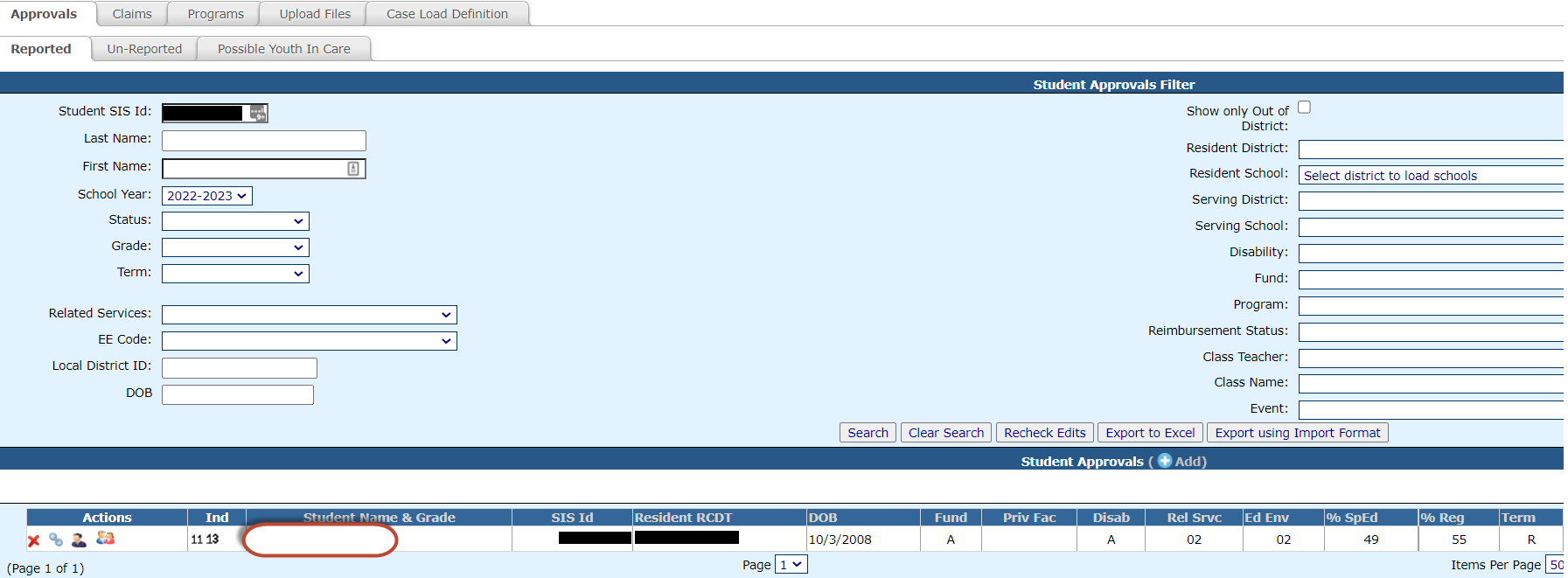
Complete the approval fields that are required for the student.
Check for errors on this particular record by clicking the Save & Check Errors button at the bottom of the approval record.
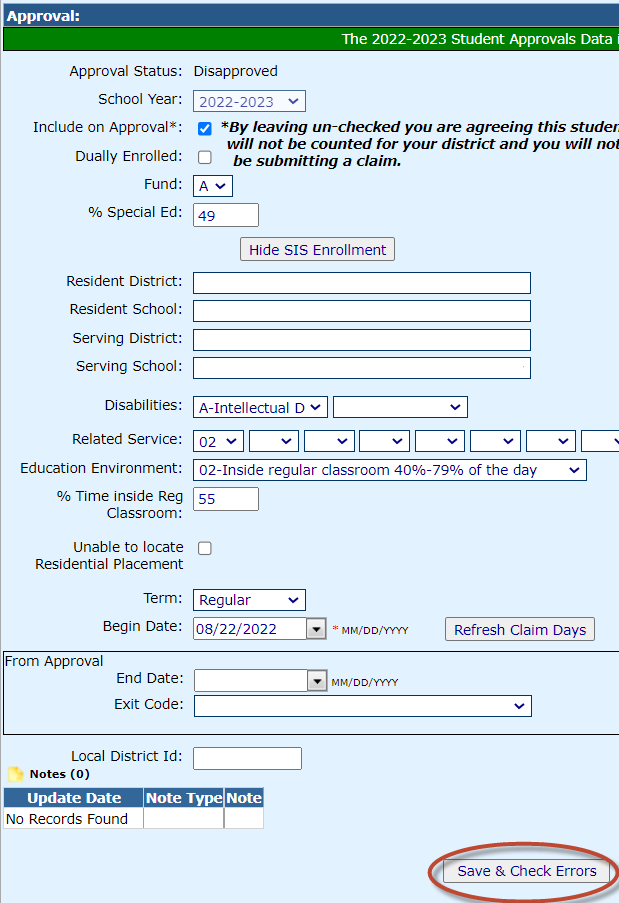
NOTE: Errors will begin with an (F) and Warnings will begin with a (W). Only records with errors (F) will be disapproved. Records with warnings (W) will be approved and picked up by ISBE.

When the student approval record is completed, select the Continue radio button and then click Save.
