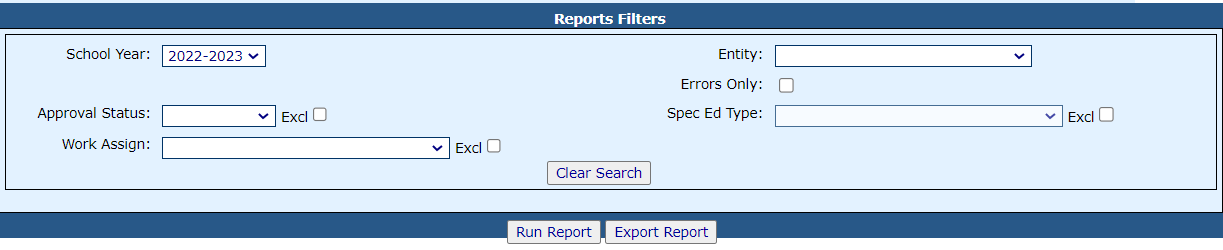Personnel Reports: Difference between revisions
Jump to navigation
Jump to search
added content |
No edit summary |
||
| (One intermediate revision by one other user not shown) | |||
| Line 1: | Line 1: | ||
<center><small>(Navigate to [[Adding Personnel Notes|< Adding Personnel Note(s)]] | <b>[[I-Star Personnel User Guide]]</b> | [[I-Star Personnel Attached to Student Program|I-Star Personnel Attached to Student Program >]])</small></center> | |||
To access personnel reports, click the '''Reports''' tab. | To access personnel reports, click the '''Reports''' tab. | ||
Select '''Application Reports'''. | Select '''Application Reports'''. | ||
[[File: | [[File:Personnelreports22.png|none|thumb|1145x1145px]] | ||
Select the desired ''Report Type'' and ''Report Categories'' from the drop-down. | Select the desired ''Report Type'' and ''Report Categories'' from the drop-down. | ||
| Line 24: | Line 27: | ||
Select any desired filters and click either '''Run Report''' or '''Export Report'''. | Select any desired filters and click either '''Run Report''' or '''Export Report'''. | ||
[[File:Runorexport.png|none|thumb|1223x1223px]] | |||
[[ | <center><small>(Navigate to [[Adding Personnel Notes|< Adding Personnel Note(s)]] | <b>[[I-Star Personnel User Guide]]</b> | [[I-Star Personnel Attached to Student Program|I-Star Personnel Attached to Student Program >]])</small></center> | ||
Latest revision as of 09:56, 29 August 2022
To access personnel reports, click the Reports tab.
Select Application Reports.
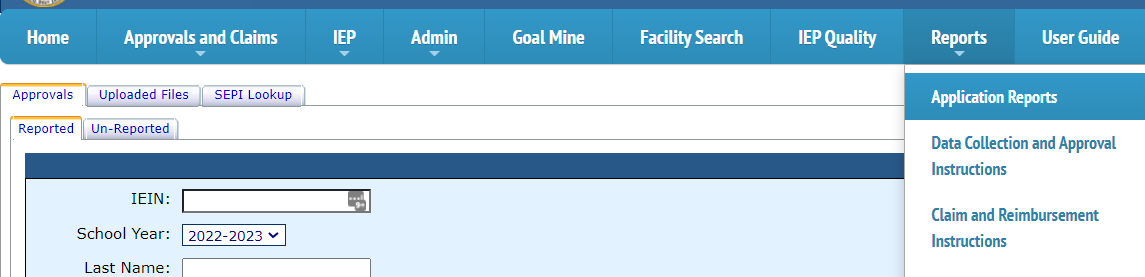
Select the desired Report Type and Report Categories from the drop-down.

Choose the report you wish to run/export by clicking the radio button under the Select Report column.
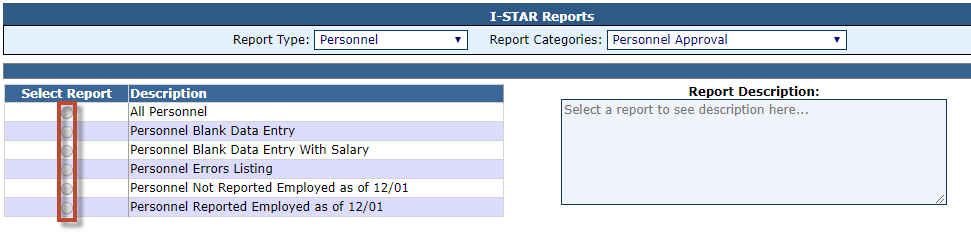
NOTE: You can also run Personnel- Historical reports from the 2016-2017 School Year. To view the report, select Personnel-Historical Report Type, Personnel/Reimbursement Claims for Report Categories, then select the desired report.
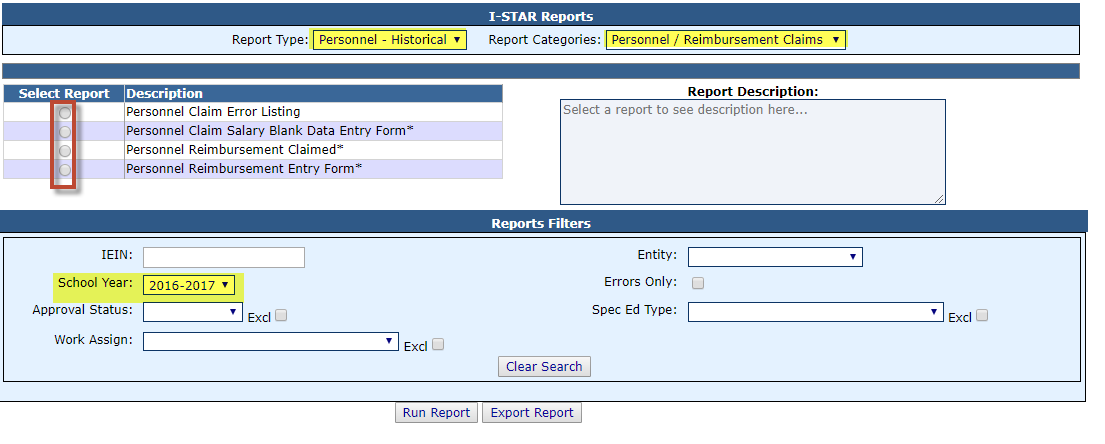
Select any desired filters and click either Run Report or Export Report.