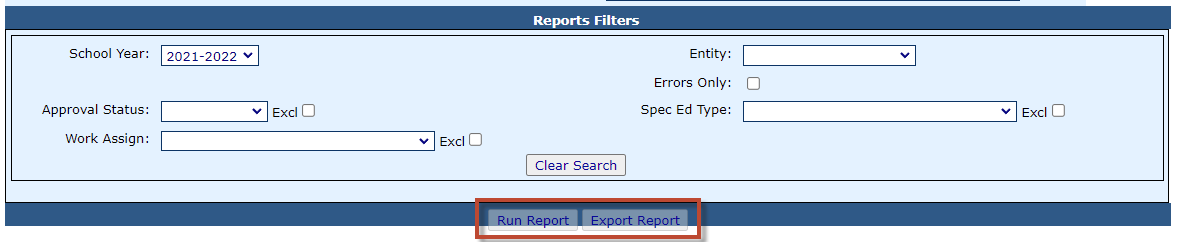Personnel Approval Recheck Edits: Difference between revisions
Jump to navigation
Jump to search
added content |
No edit summary |
||
| Line 1: | Line 1: | ||
<center><small>(Navigate to [[Editing Deleting Personnel Approval Record|< Editing/Deleting Personnel Approval Record]] | <b>[[I-Star Personnel User Guide]]</b> | [[Adding Personnel Notes|Adding Personnel Note(s) >]])</small></center> | |||
To check for errors in your personnel file, click '''Recheck Edits''' on the ''Personnel Approvals Filter'' to recalculate your errors. | To check for errors in your personnel file, click '''Recheck Edits''' on the ''Personnel Approvals Filter'' to recalculate your errors. | ||
| Line 23: | Line 26: | ||
[[File:Personnelrecheck3.png|none|thumb|1180x1180px]] | [[File:Personnelrecheck3.png|none|thumb|1180x1180px]] | ||
<center><small>(Navigate to [[Editing Deleting Personnel Approval Record|< Editing/Deleting Personnel Approval Record]] | <b>[[I-Star Personnel User Guide]]</b> | [[Adding Personnel Notes|Adding Personnel Note(s) >]])</small></center> | |||
Latest revision as of 08:59, 18 August 2022
To check for errors in your personnel file, click Recheck Edits on the Personnel Approvals Filter to recalculate your errors.

NOTE: You will receive a series of emails on the status of the error check. You will receive a final email informing you that the process is complete. Once you receive the final email, you can run the error report.
To run the Personnel Error Listing, click on the Reports tab.

Under I-STAR Reports select Application Reports.
Select Personnel for the Report Type, select Personnel Approval under Report Categories, select the Personnel Errors Listing.
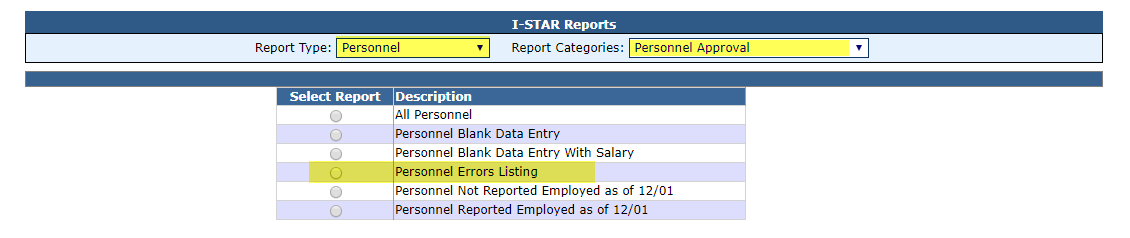
Select any desired the filters and click either Run Report or Export Report.