NEW! Import Files for Early Childhood Service Location: Difference between revisions
Created page with "The purpose of this new import is to allow districts and cooperatives the ability to edit student approval data in an alternate setting for the new Early Childhood Service Location collection in I-Star. # Login to I-Star and search for the approval search page. none|thumb|467x467px 2. From the search page, filter to grade = Preschool. none|thumb|377x377px 3. Click the "Export using Import Function" button to create a fi..." |
No edit summary |
||
| Line 10: | Line 10: | ||
3. Click the "Export using Import Function" button to create | 3. Click the "Export using Import Function" button to create an Excel file. | ||
[[File:Ecimport3.png|none|thumb|458x458px]] | [[File:Ecimport3.png|none|thumb|458x458px]]4. When Excel file populates, click "Enable Editing" at the top of the screen. | ||
[[File:Ecimport4.png|none|thumb|482x482px]] | |||
5. From Excel, remove Fund N and U records from the Fund Code column (column Q) as those records are not required to have Special Education Service Location information and click "OK". | |||
[[File:Ecimport5.png|none|thumb]] | |||
6. From Excel, filter by Serving School (Column N). | |||
[[File:Ecimport6.png|none|thumb]] | |||
7. For each serving school listed on the Excel spreadsheet, update all columns regarding Special Education Service Location (Column BS - Column BZ) | |||
[[File:Ecimport7.png|none|thumb|1040x1040px]] | |||
8. | |||
Revision as of 09:46, 13 January 2025
The purpose of this new import is to allow districts and cooperatives the ability to edit student approval data in an alternate setting for the new Early Childhood Service Location collection in I-Star.
- Login to I-Star and search for the approval search page.
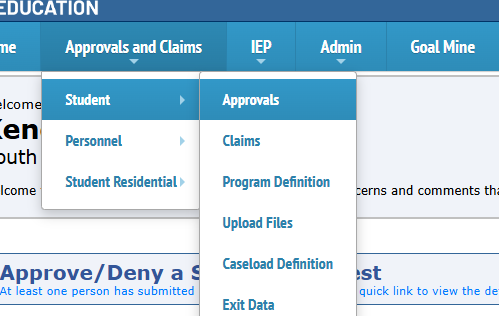
2. From the search page, filter to grade = Preschool.
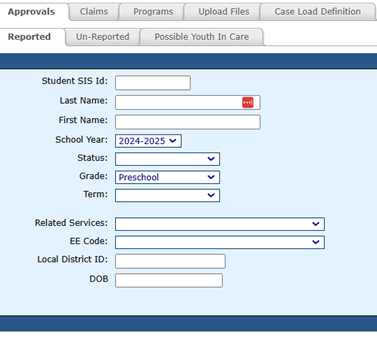
3. Click the "Export using Import Function" button to create an Excel file.
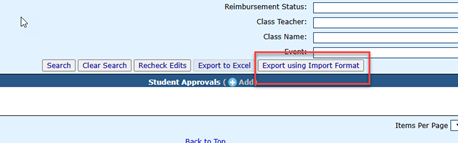
4. When Excel file populates, click "Enable Editing" at the top of the screen.
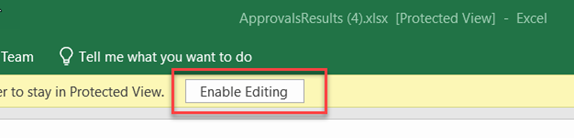
5. From Excel, remove Fund N and U records from the Fund Code column (column Q) as those records are not required to have Special Education Service Location information and click "OK".
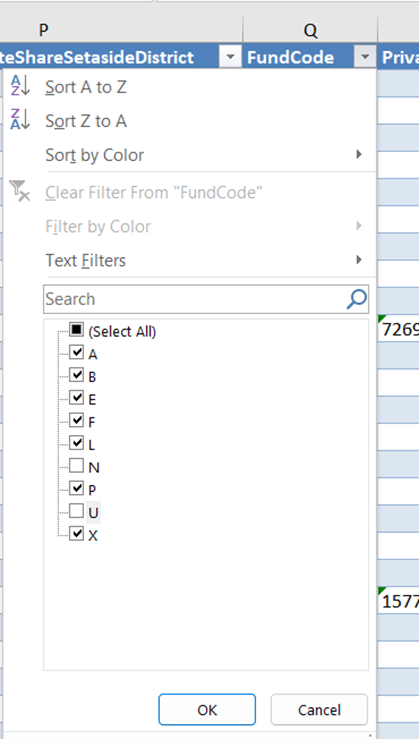
6. From Excel, filter by Serving School (Column N).
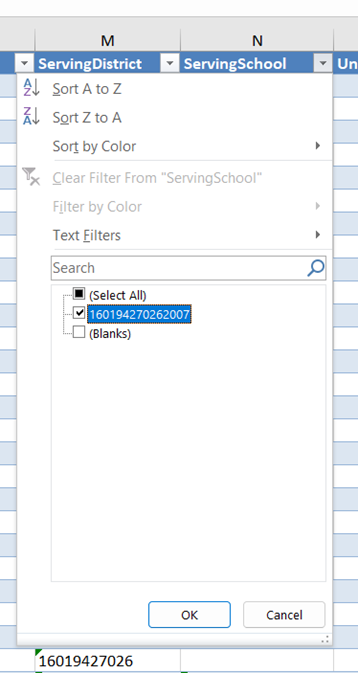
7. For each serving school listed on the Excel spreadsheet, update all columns regarding Special Education Service Location (Column BS - Column BZ)

8.