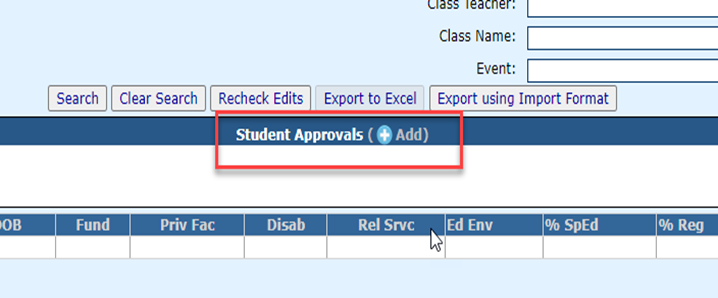Room and Board Approvals: Difference between revisions
Jump to navigation
Jump to search
No edit summary |
ADDED CONTENT |
||
| Line 1: | Line 1: | ||
<center><small>(Navigate to [[Room and Board|< Room and Board]] | <b>[[I-Star Student User Guide]]</b> | [[Room and Board Claims|Room and Board Claims >]])</small></center> | <center><small>(Navigate to [[Room and Board|< Room and Board]] | <b>[[I-Star Student User Guide]]</b> | [[Room and Board Claims|Room and Board Claims >]])</small></center> | ||
In order to ''submit Room & Board claims'', <u>two approval records must be created</u>: | |||
''1. Fund B approval record for Tuition.'' | |||
''2. Fund B approval record for Residential.'' | |||
To create a new residential approval record, go to '''Approvals and Claims''' > '''Student''' > '''Approvals'''. | |||
[[File:Searchengine.png|none|thumb|550x550px]] | |||
Click the '''blue + button''' in the center of the page to add a new record. | |||
[[File:Bluesign.png|none|thumb|718x718px]] | |||
<center><small>(Navigate to [[Room and Board|< Room and Board]] | <b>[[I-Star Student User Guide]]</b> | [[Room and Board Claims|Room and Board Claims >]])</small></center> | <center><small>(Navigate to [[Room and Board|< Room and Board]] | <b>[[I-Star Student User Guide]]</b> | [[Room and Board Claims|Room and Board Claims >]])</small></center> | ||
Revision as of 09:23, 26 October 2023
In order to submit Room & Board claims, two approval records must be created:
1. Fund B approval record for Tuition.
2. Fund B approval record for Residential.
To create a new residential approval record, go to Approvals and Claims > Student > Approvals.
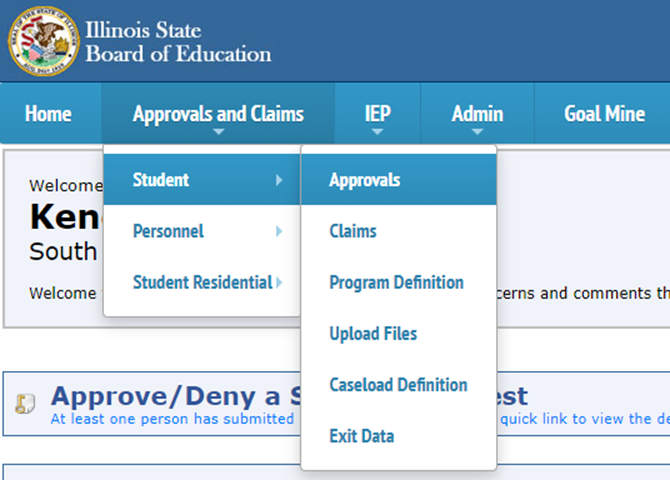
Click the blue + button in the center of the page to add a new record.